In this Loadrunner tutorial, we will discuss how to record a script in VuGen using web protocol. We have taken ebay.com as an example.
Before start of the script, we should know the application flow as to what are the steps we will cover during recording and the transaction names.
| Step Name | Transaction Name |
|---|---|
| Go to ebay.com | go_to_ebay_com |
| Search for iphone | Search_For_iphone |
- Open VuGen
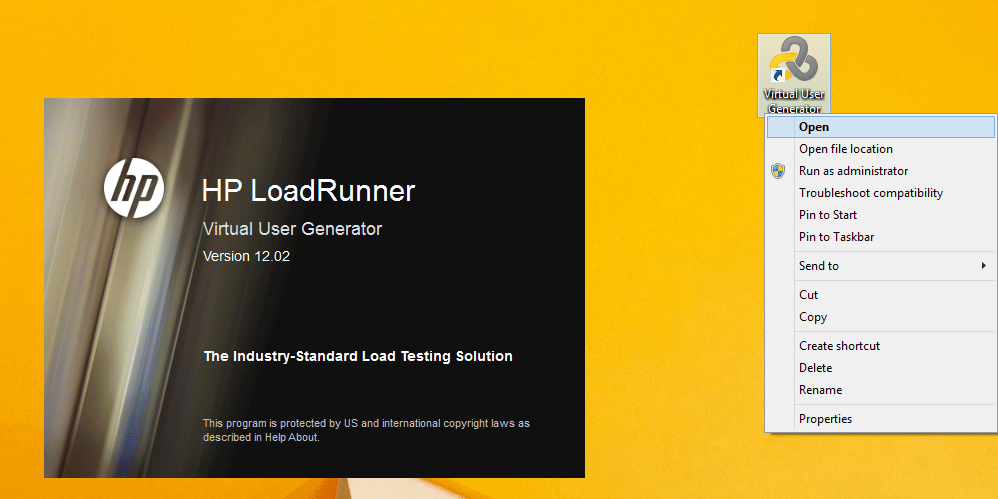
Launch Application - Click on new script and solution, search for web protocol and click on create as shown in the image
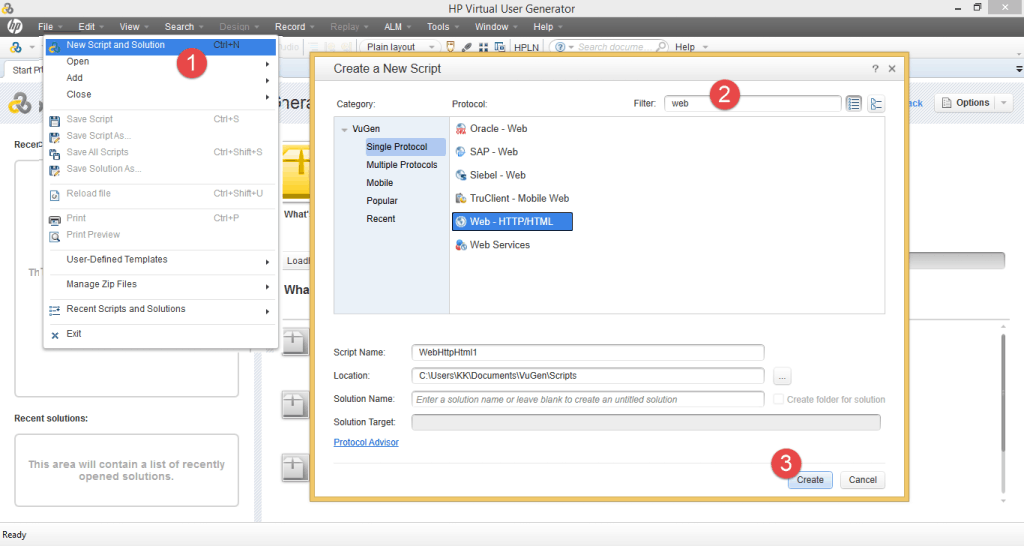
Open New Script - You will see a new script pane
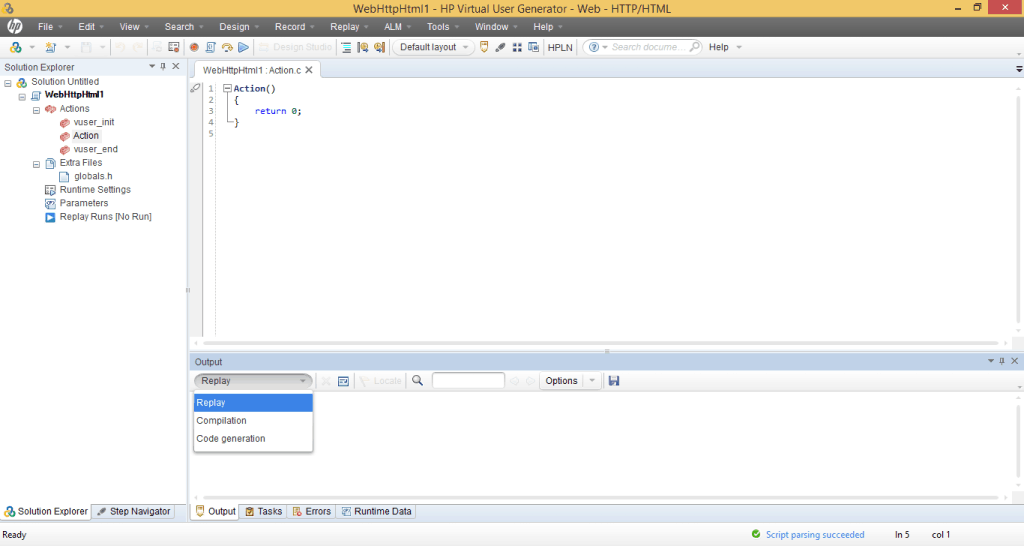
New Script Pane - Go To record -> recording options (Set the recording options according to your requirement).
- 1. Click on record, 2. select the action,vuser_init or vuser_end part as to where the script to be generated, 3. select web browsers/windows application/remote application via Loadrunner proxy, 4. select Internet explorer or chrome, 5. select the URL as ebay.com, 6. click on Start Recording
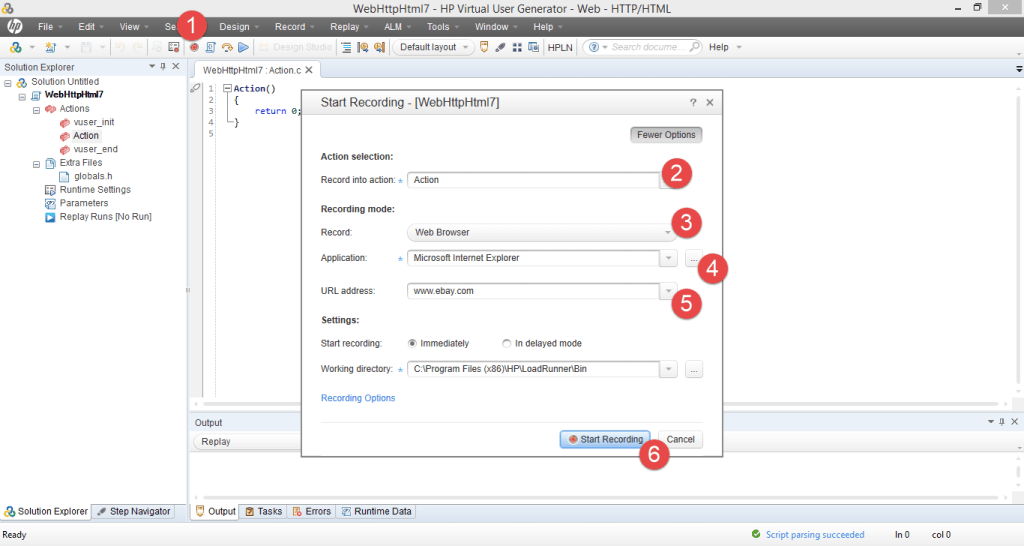
Start Recording - You will see the application is now recording
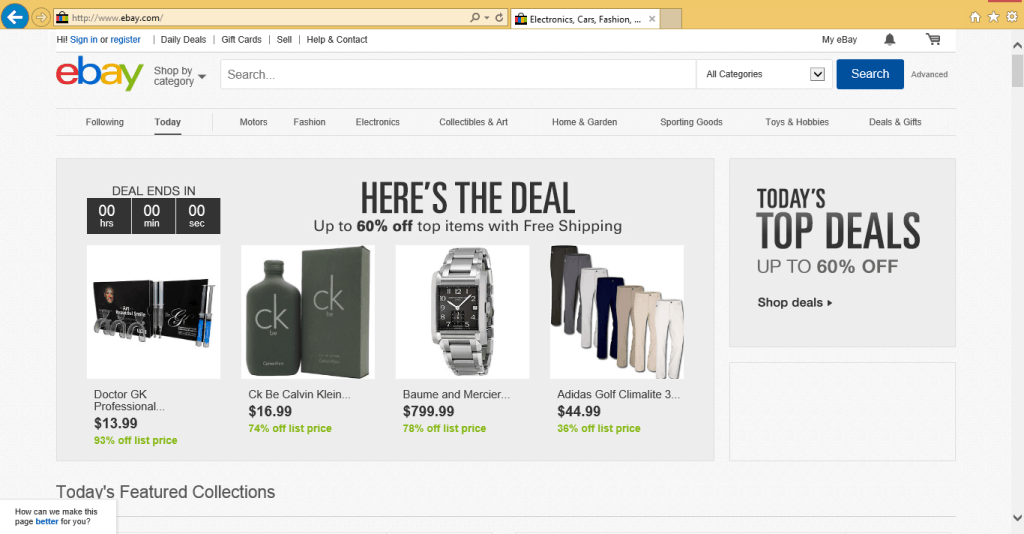
Ebay - Add transaction as shown in the image
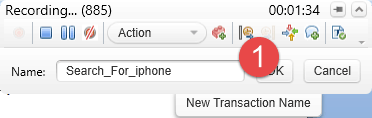
Transaction Name - Search for Iphone in the search as shown in the image

Search for Iphone - Click on End Transaction Name and click on Stop Script
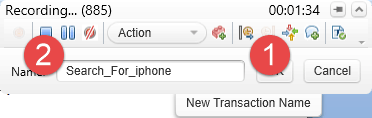
End Transaction and Stop Script - Now the script will be generated as shown in the image
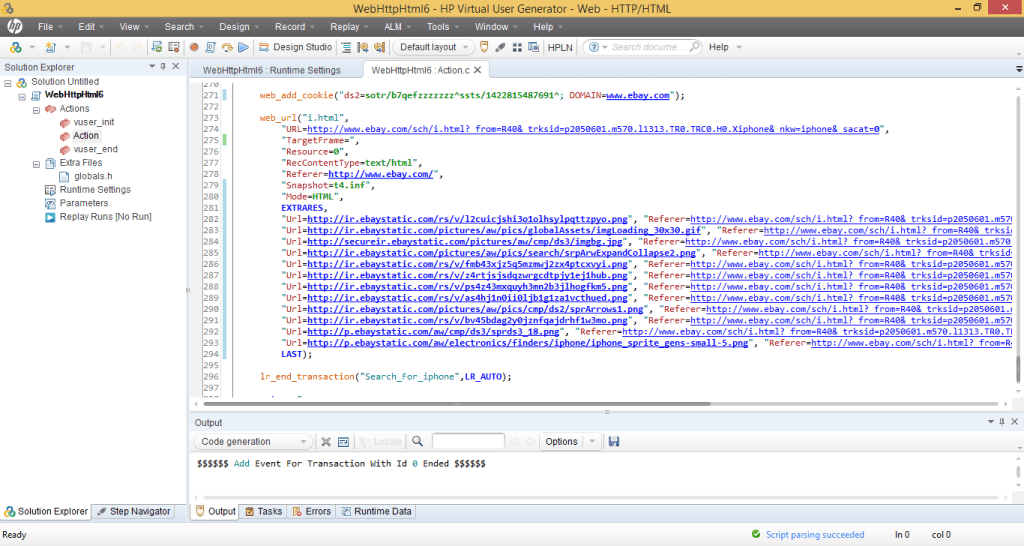
Script Generated
In the next tutorials we will show you how to do parameterization and correlation in Loadrunner