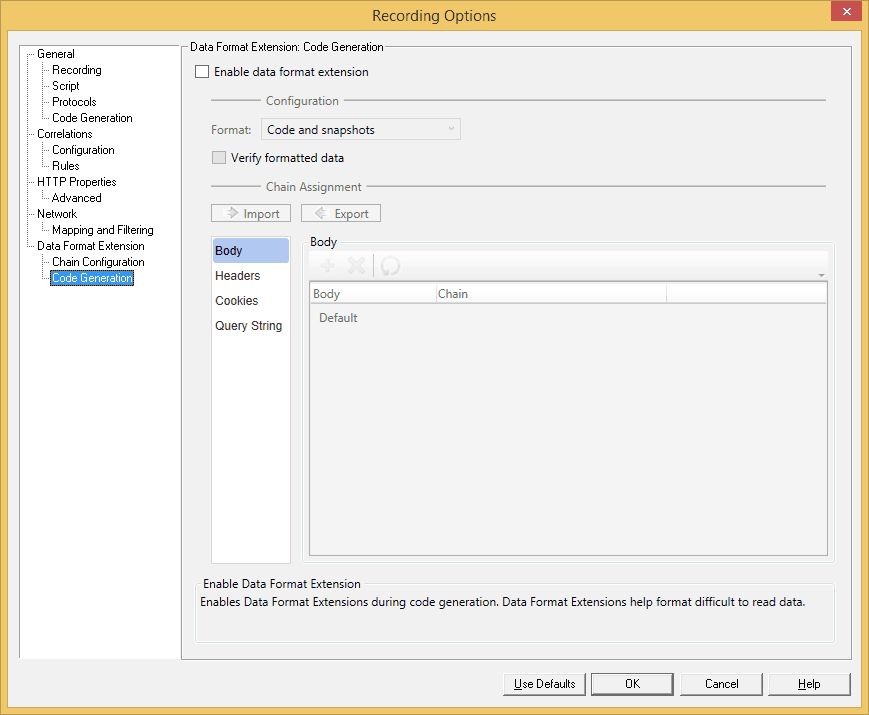In this Loadrunner tutorial, you will learn how to setup recording options in Loadrunner. Before recording of the script, you need to setup the recording options according to your requirement.
- Go to top navigation and click on record
- Select recording options as shown in the following image.
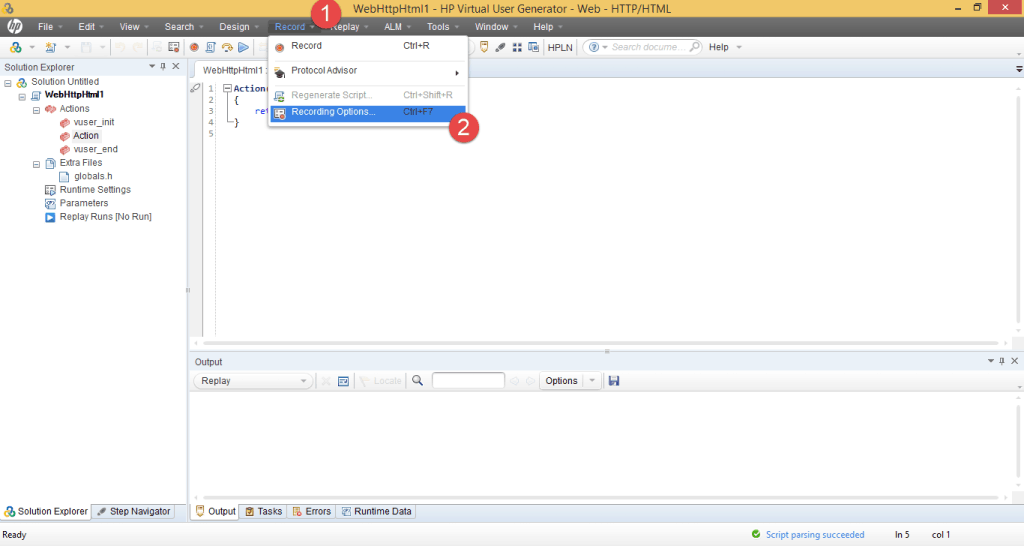
You will see the recording options as shown in the image.
General Recording Options:
Recording: In web protocol, you will have HTML recording and URL recording. In HTML recording, it generates a new step for each action you perform in your application. You will also have HTML advanced options to define different options explicitly on how to record and generate the script.
In URL recording, it explicitly records all the requests and resources. For example, the application may contain images, CSS, JavaScript etc. For these resources, it generates a new step for each resource in your script and you have advanced options in URL recording as well to define different options.
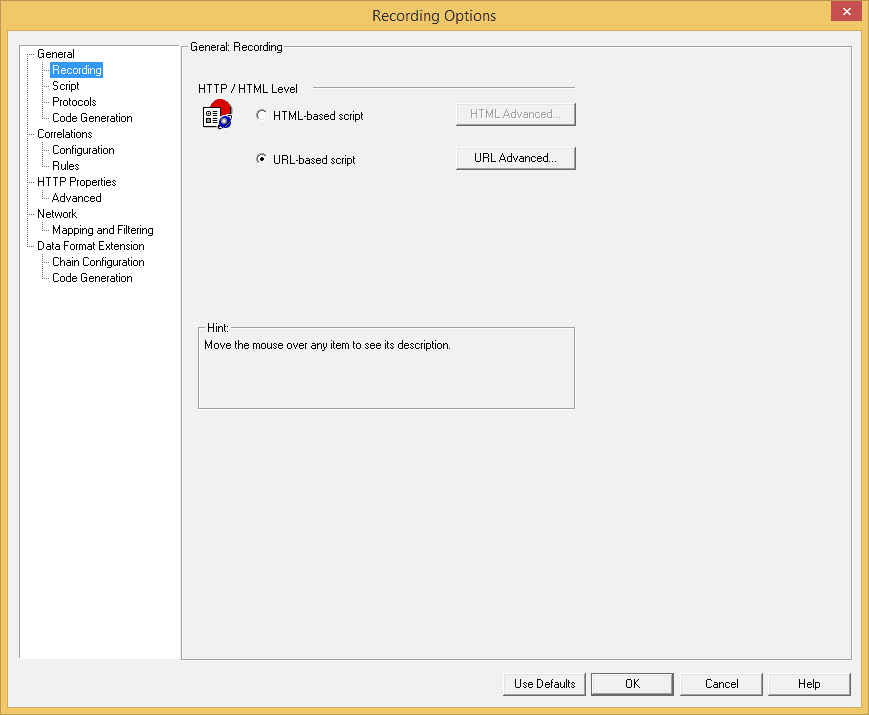
Script: In script options, you have the following options and most of them are self-explanatory.
- Close all AUT process when recording stops
- Generate fixed think time after end transaction.
- Generate recorded events log
- Generate think time greater than threshold
- Maximum number of lines in action file
- Track processes created as COM local servers
- Use protected application recording
- Warn me if the application being recorded encounters an error
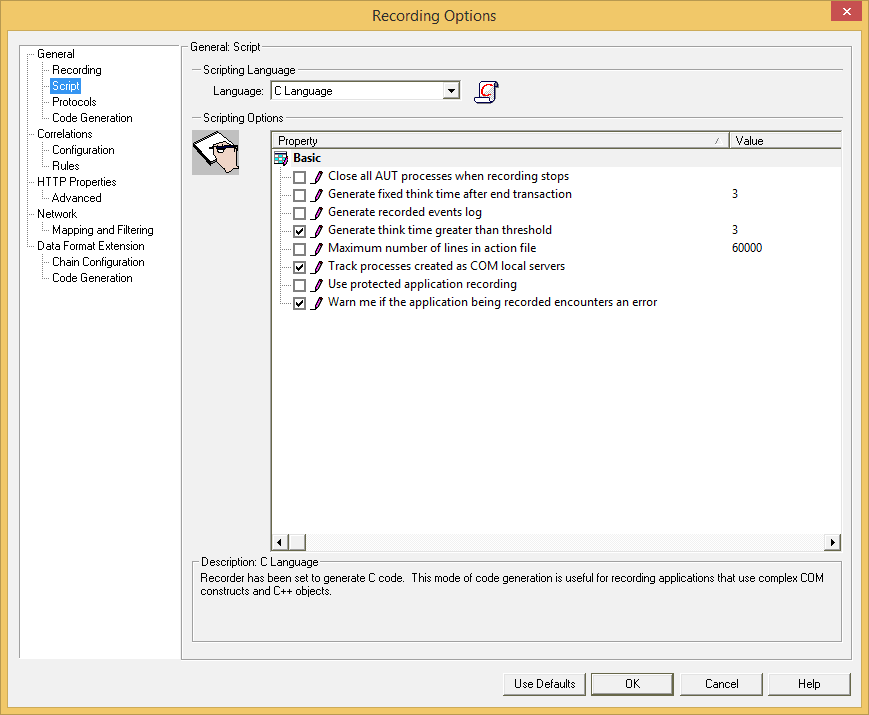
Protocols: Here, you can select protocol that is required during recording.
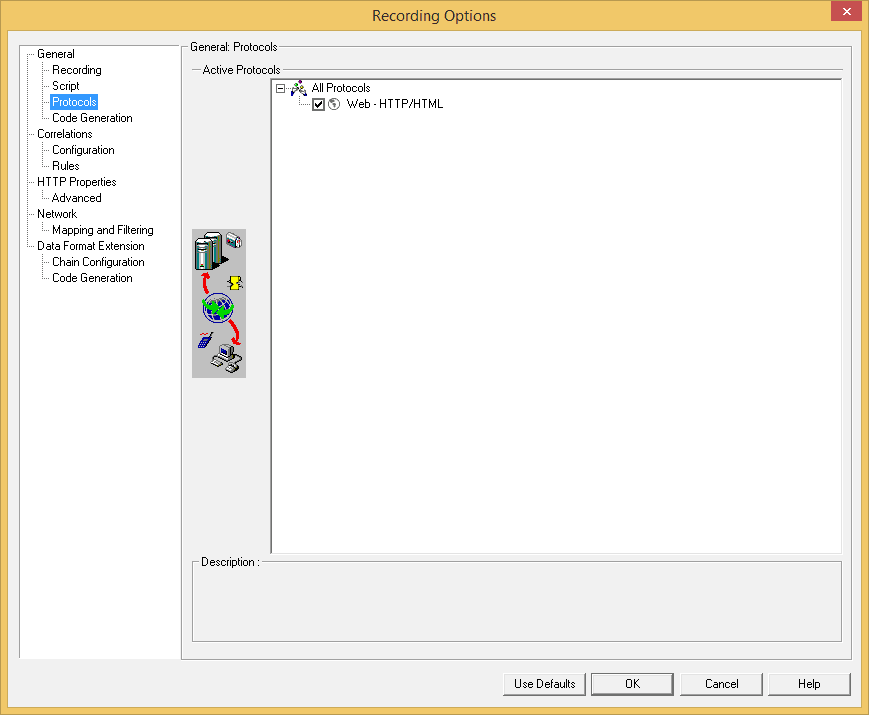
Code Generation: Here, you have the option to select for correlations and asynchronous calls. You can check or uncheck according to your requirement. The preferred option is to check these options, which will help you scan during code generation and automatically correlate the dynamic values.
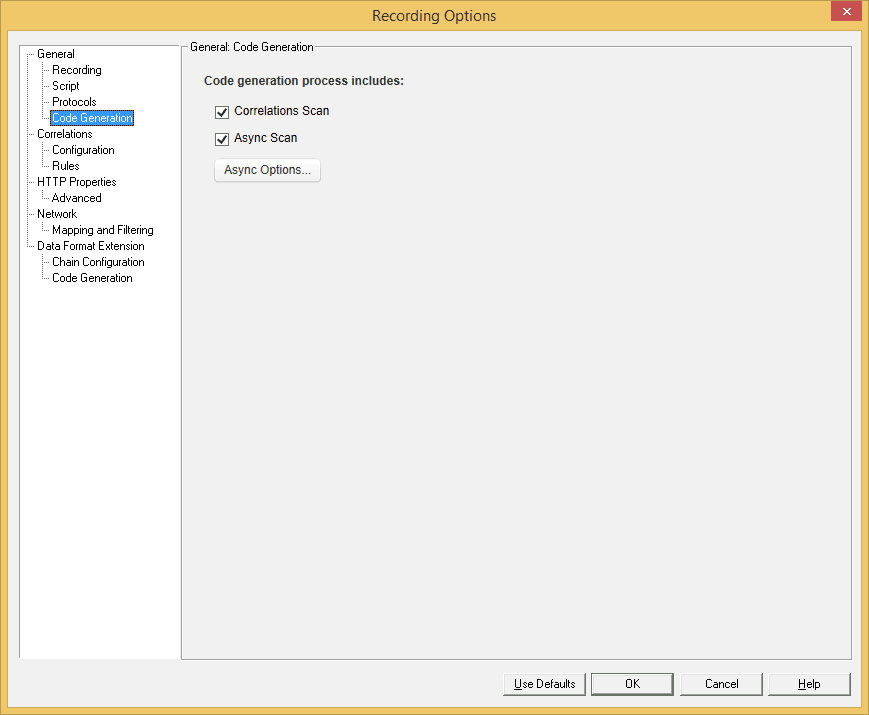
Correlation Recording Options:
Configuration: Here, you will have different options as to how to correlate and which functions to use during correlations. Most of the options here are self-explanatory. You can select which correlation function to use for automatic correlation, web_reg_save_param_regexp or web_reg_save_param_ex. You also have the option to ignore the dynamic values that are too short or large to correlate.
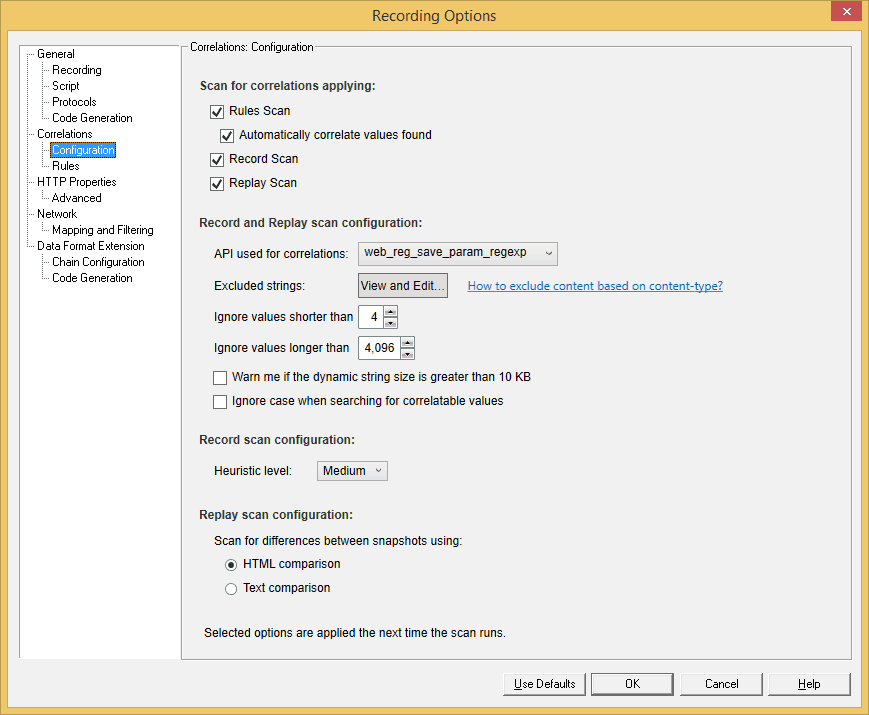
Rules: Correlation rules are predefined rules that will help you automatically correlate the dynamic values. These correlation rules are defined based on the type of application. For example, a Siebel application will have different correlation rules and these rules will help you quickly correlate the values. Sometimes without these rules, it will be a challenge to do manual correlation.
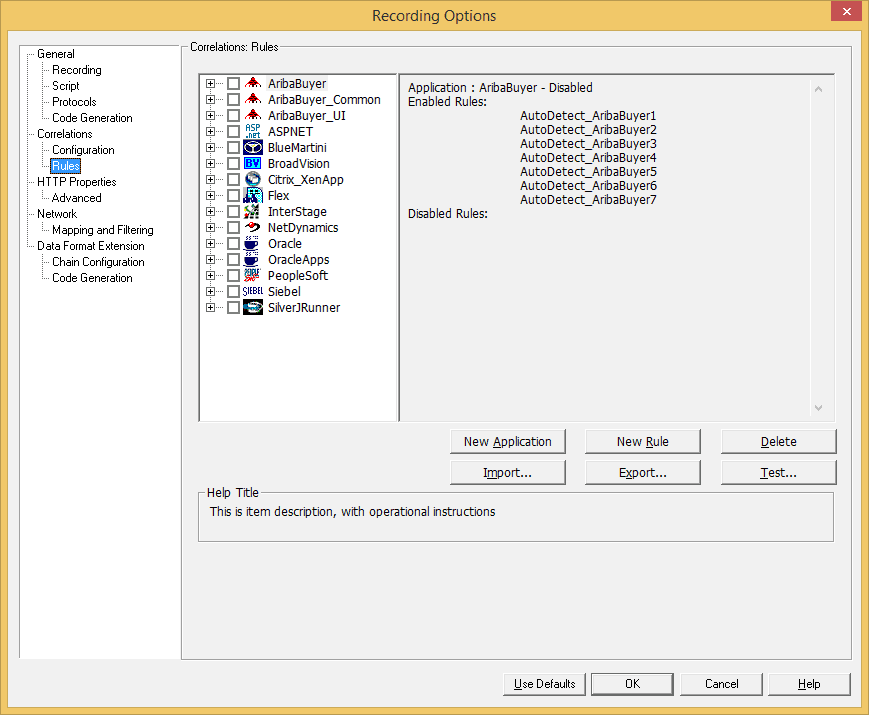
HTTP Properties:
Advanced: In advanced http properties, you will have different options thatare self-explanatory. You have the option of choosing different headers and to exclude images, JavaScript during recording.
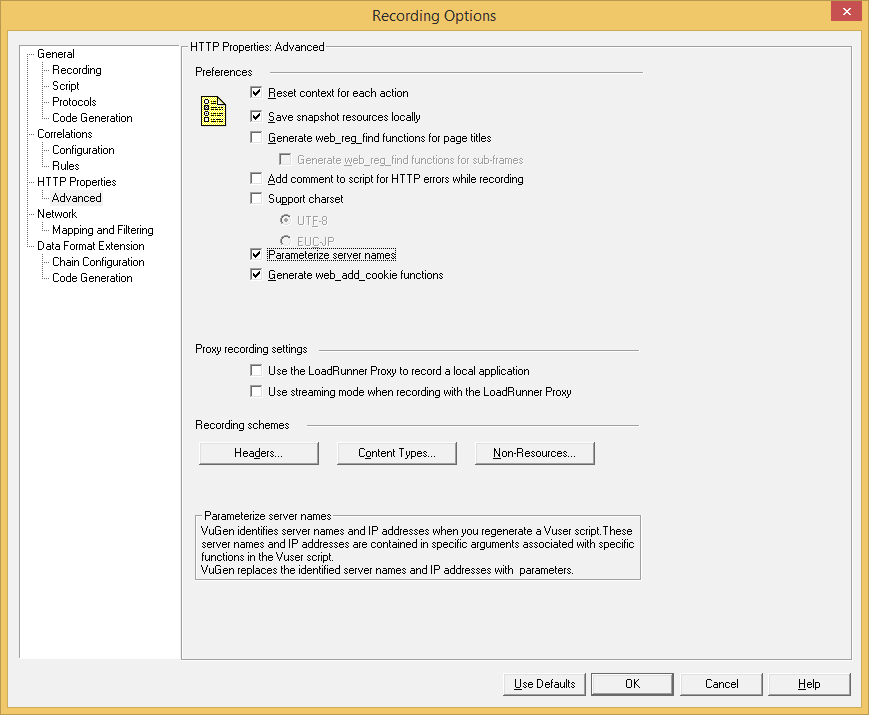
Network:
Mapping and Filtering: port mapping is used to map the traffic from a specific server:port combination to the desired communication protocol. Traffic filtering, however, will exclude from a specific server: port during recording or code generation.
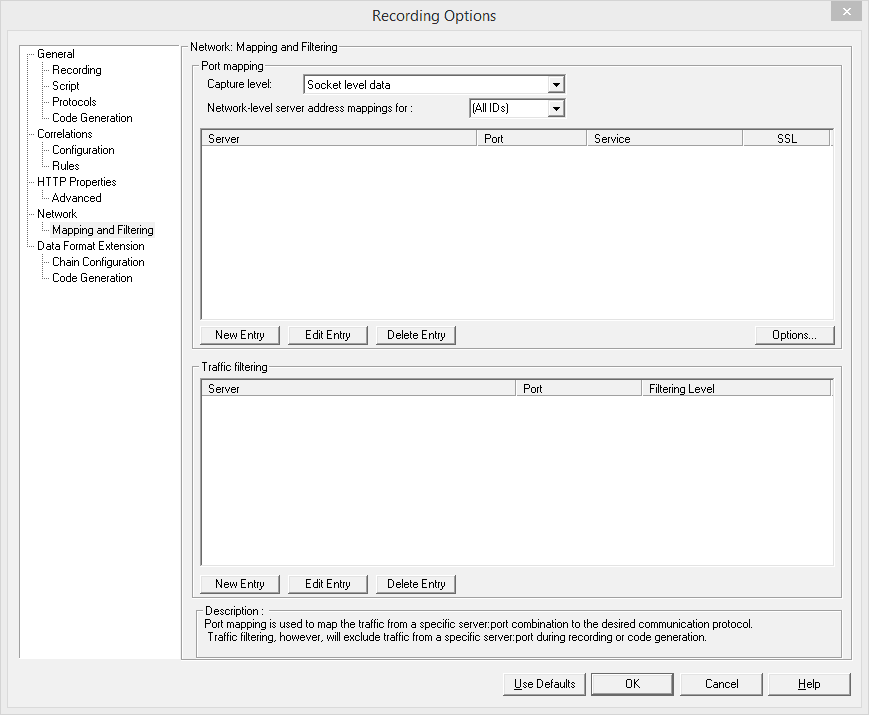
Data Format Extension:
Chain Configuration: Here, you have option for translating to different data types. HP has provided the following format extensions by default.
- Base64 Extension
- Binary to Xml Extension
- GWT Extension
- Json to Xml Extension
- Prefix Postfix Extension
- Remedy to Xml Extension
- UrlEncoding Extension
- Xml Extension
- XSS Extension
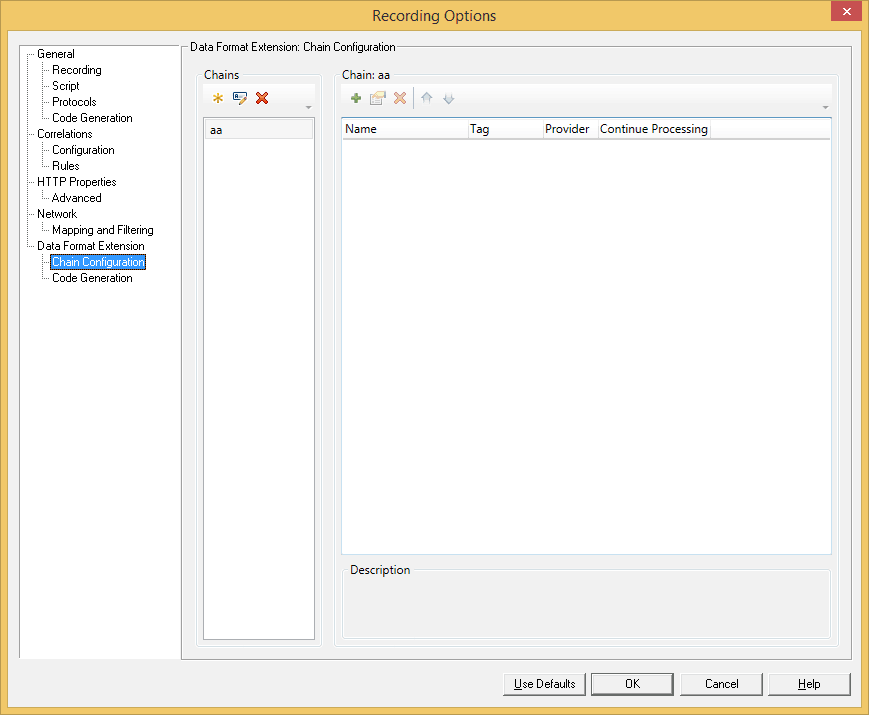
Code Generation: Here, you will have option to enable data format extensions during code generation.These data format extensions help format difficult data to read.