In this Loadrunner Controller tutorial you will learn how to do execution in controller.
There are two type of scenarios in Loadrunner
- Manual Scenario
- Goal Oriented Scenario
See the below step by step instructions on how to start the load test.
- Launch Controller (Version 2020) and upload the script. Select type of scenario to design, from the left pane select the script you want to upload and click on Add button then click ok. As shown below.
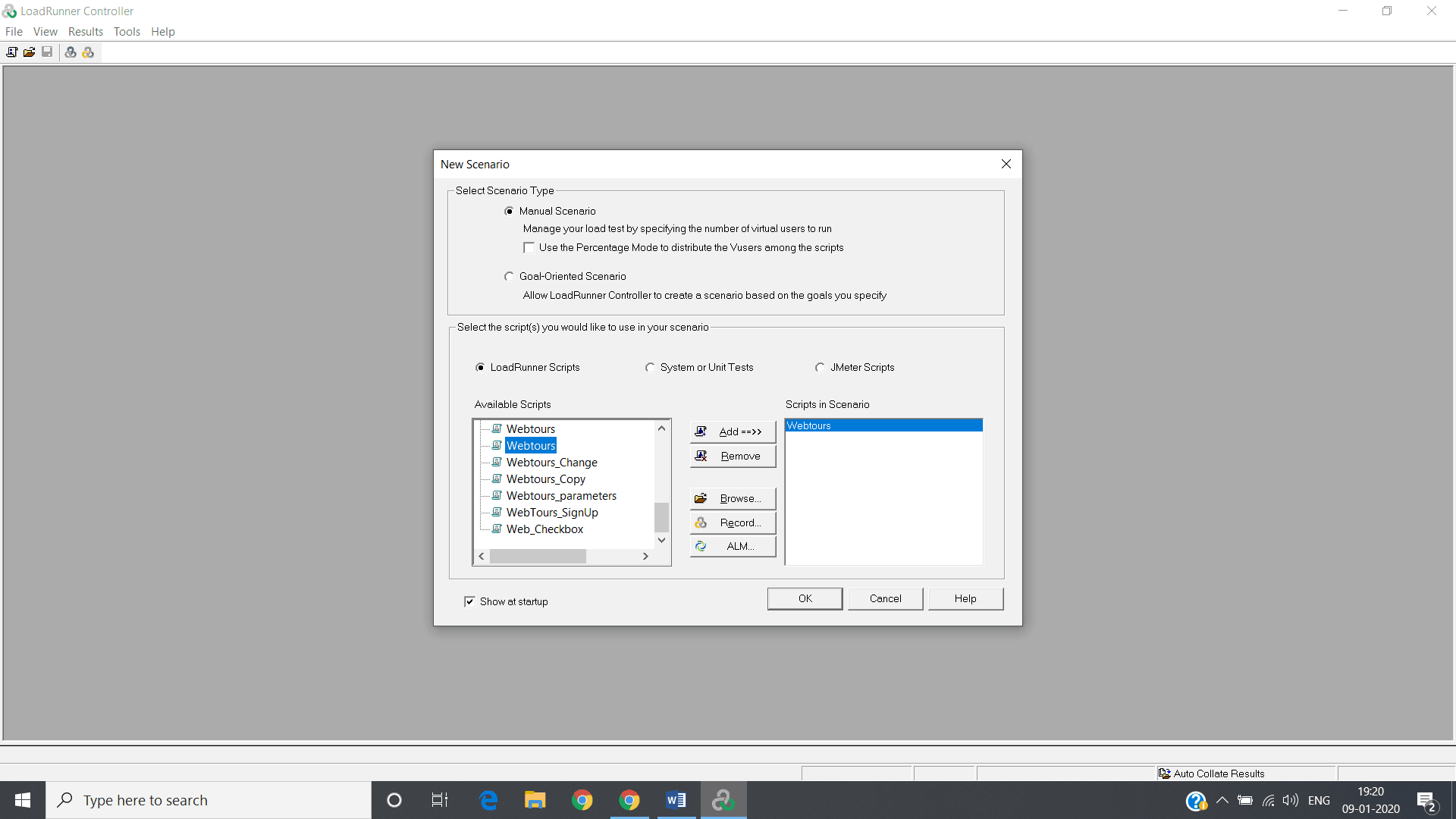
- Set up Users
From global schedule pane select No. of users for your load test and select ramp-up time for Vusers.
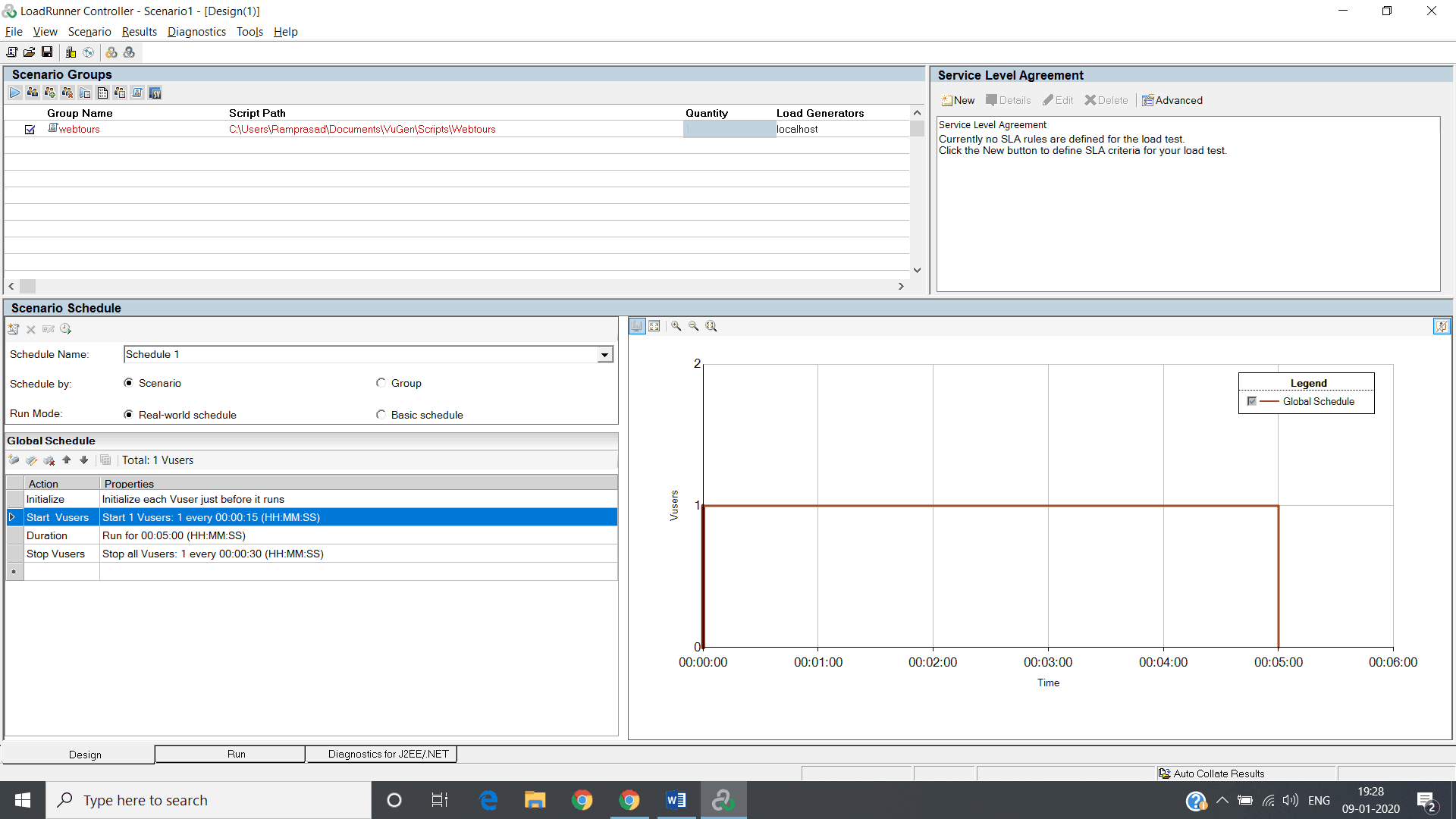
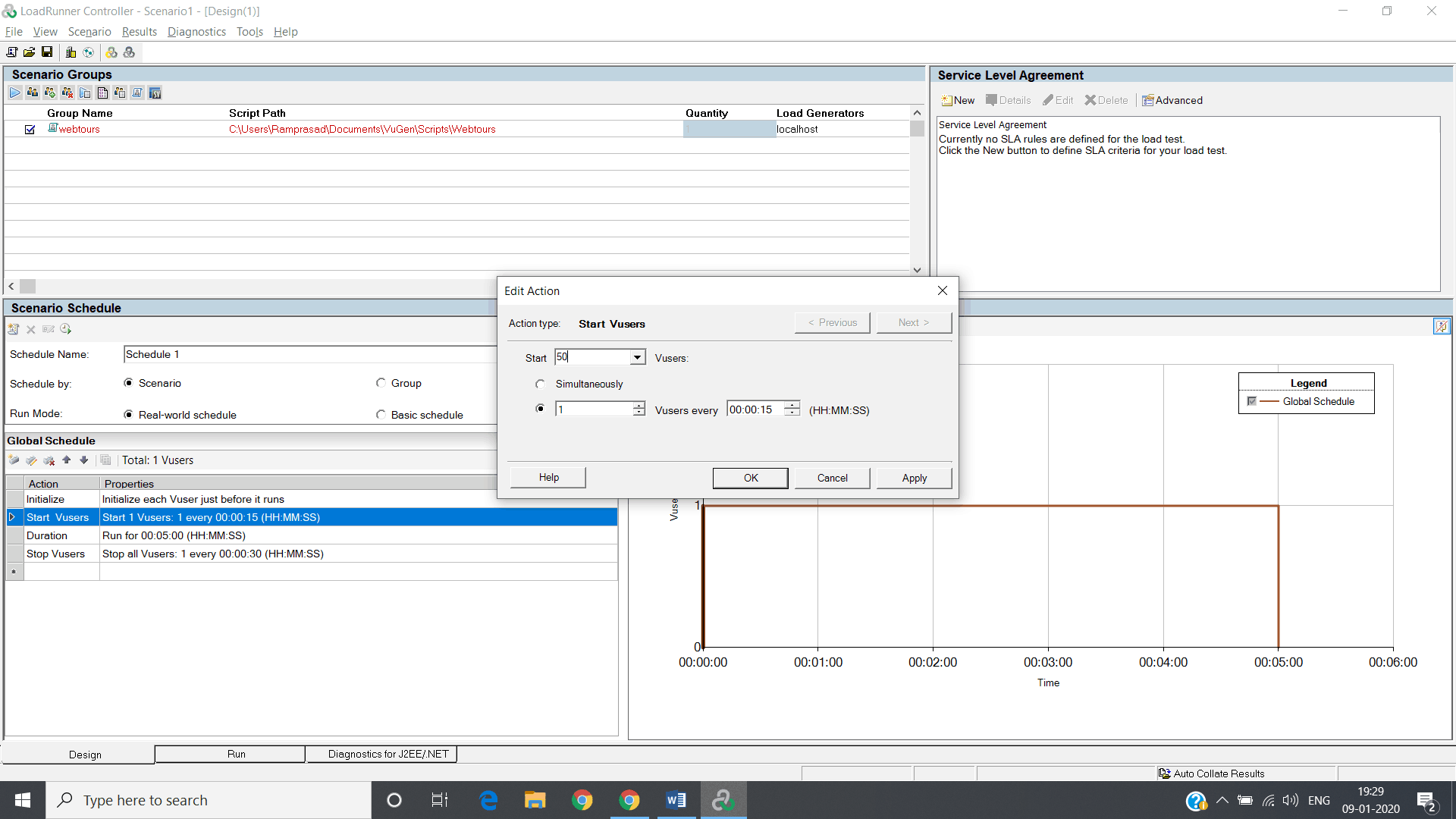
2 a.) Set the duration for your test.
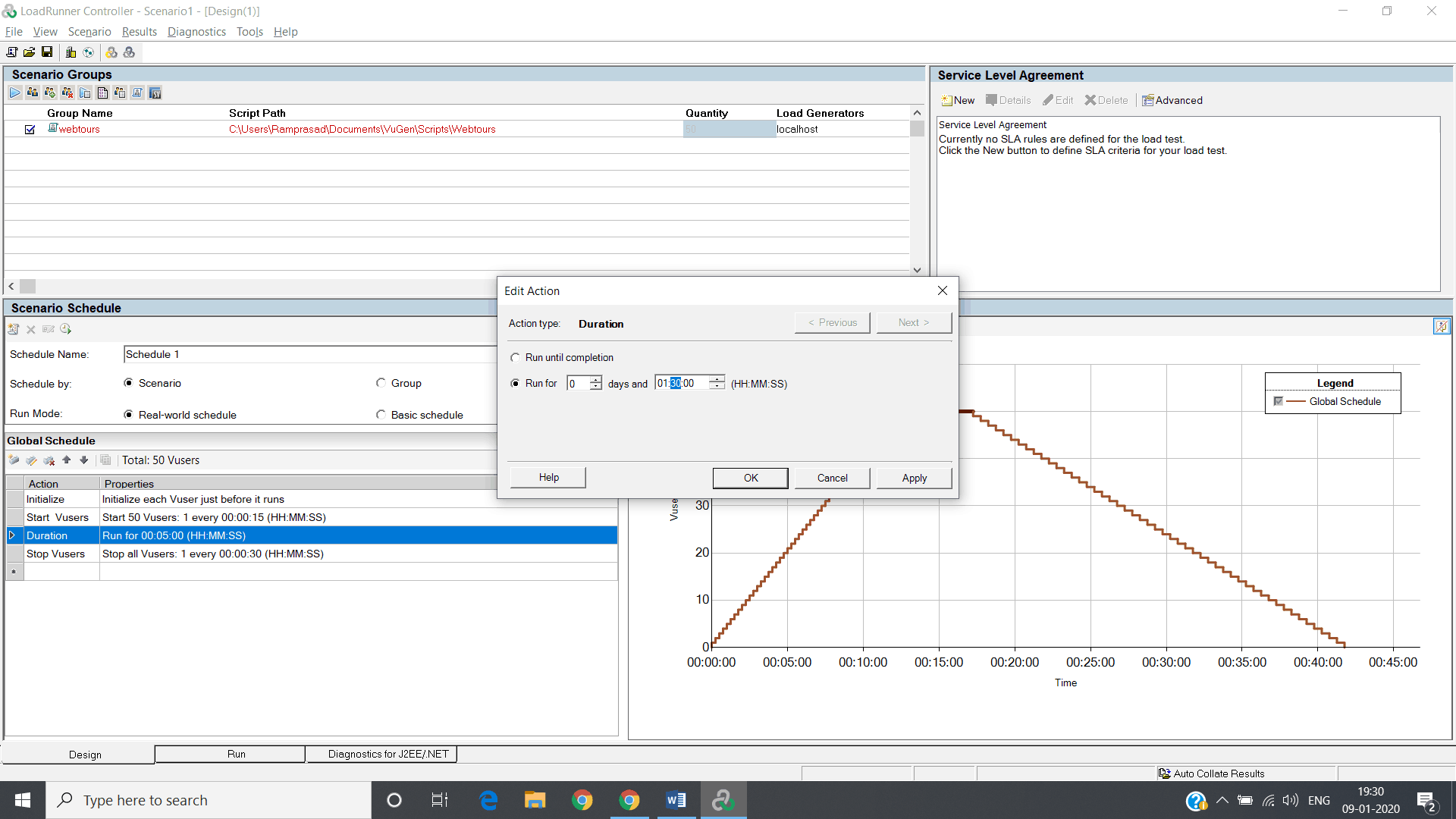
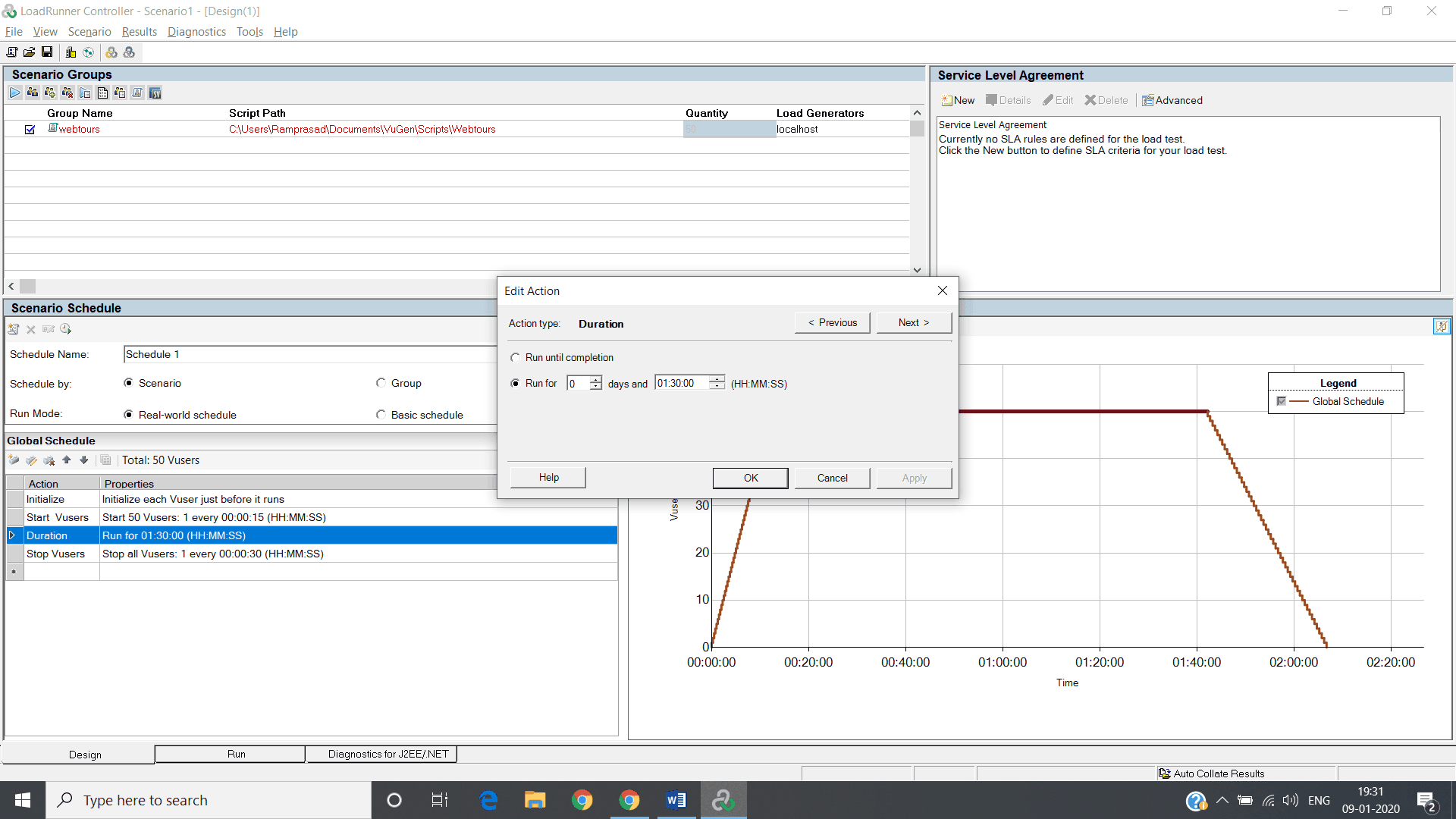
2 b.) Set Ramp-down duration for users to come out.
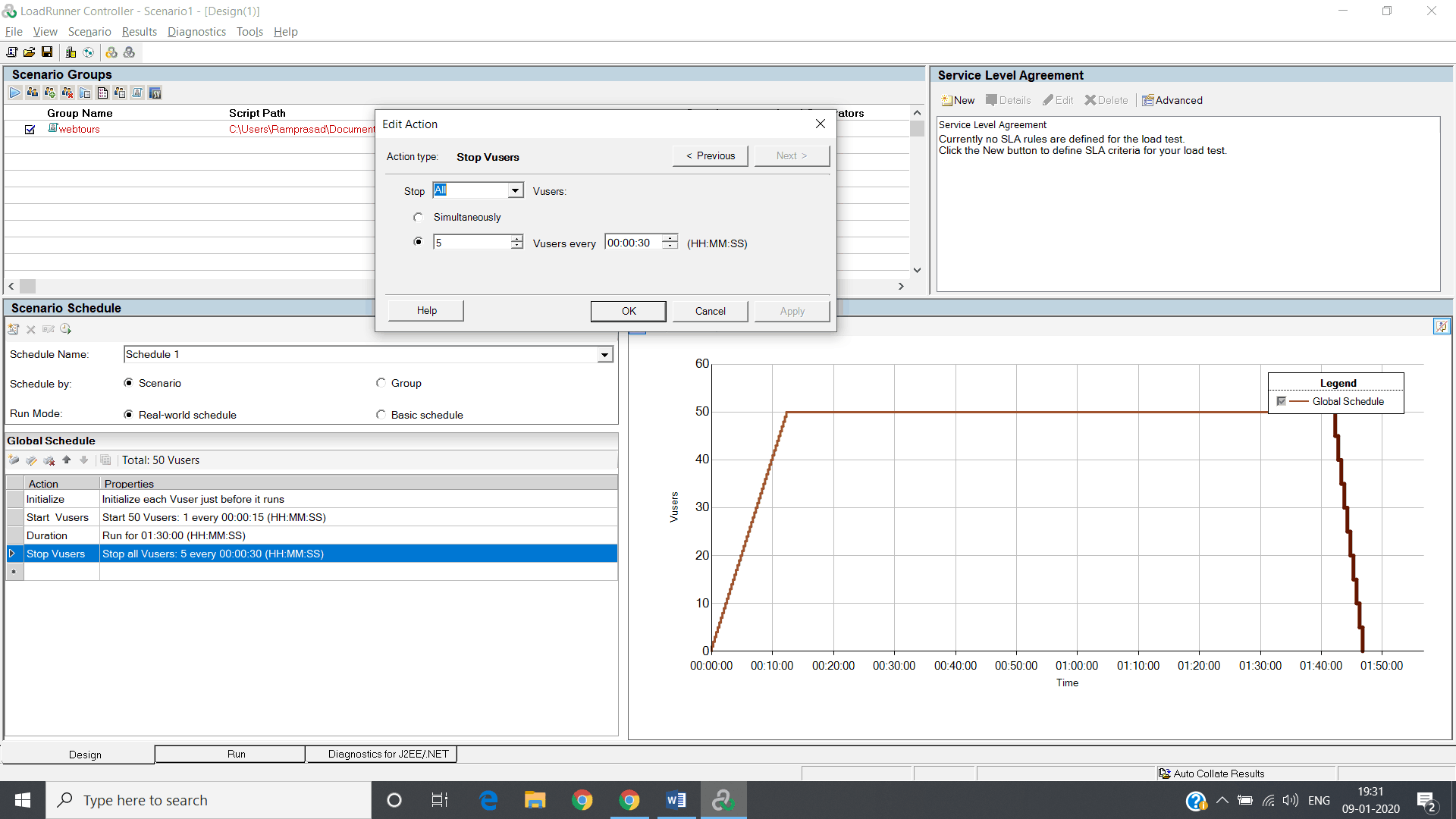
3.) Add Load generator’s based on your requirement. For each LG add counters for each server for monitoring the Client/server side metrics.
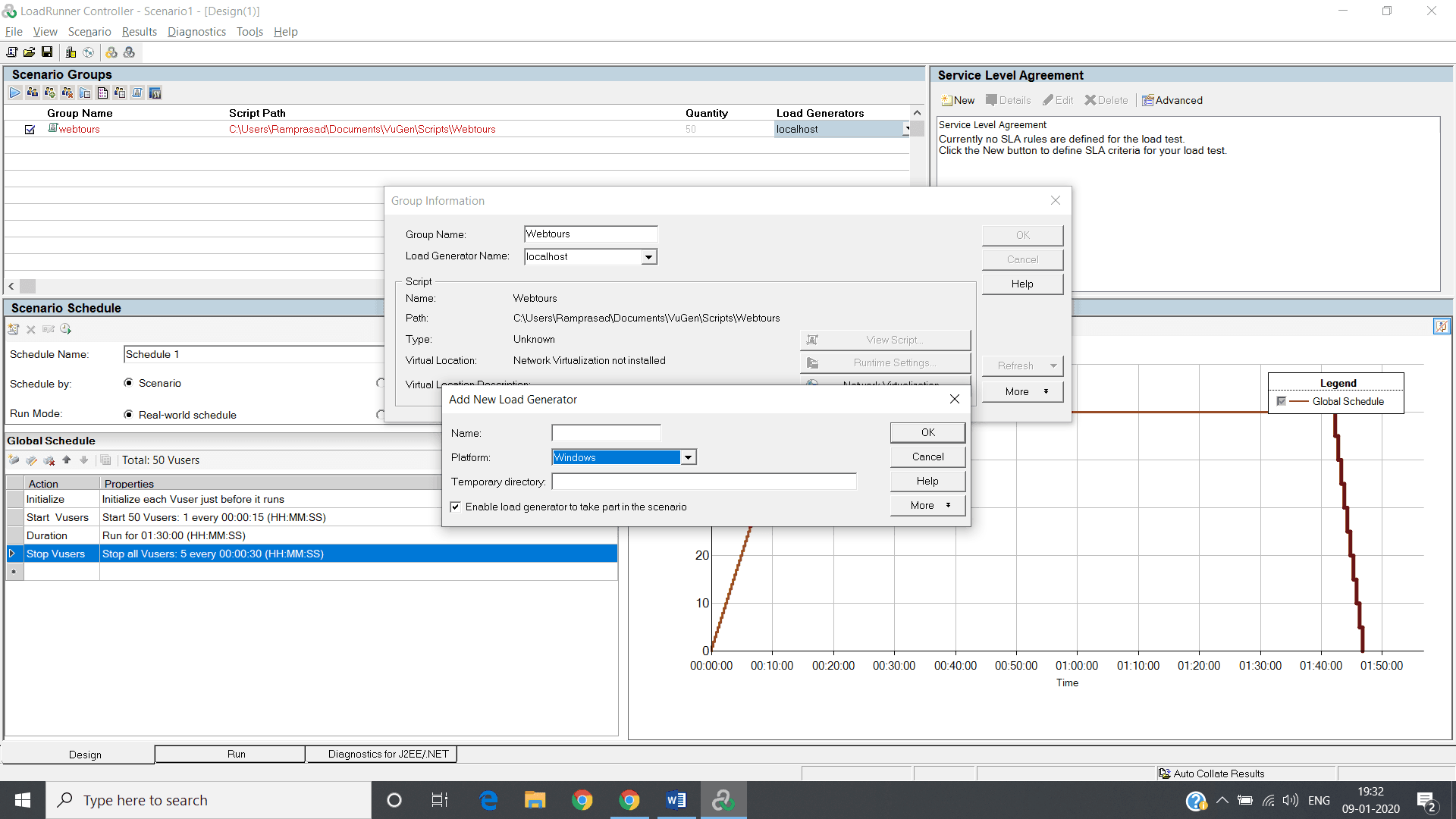
4.) You can setup different Run-time Settings to emulate user activity.
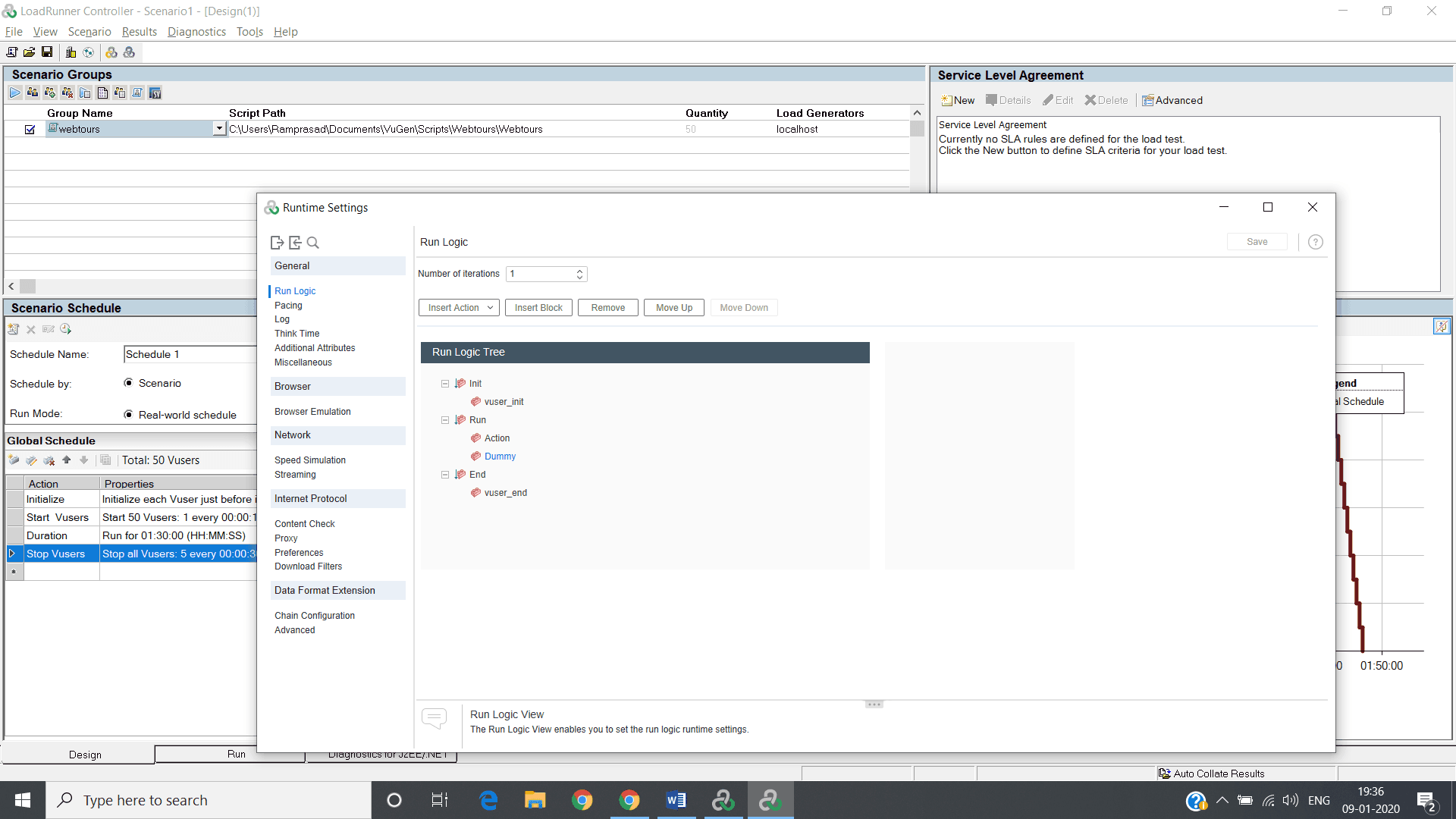
4 a.) No .of iterations: which states each user behaviour for making a round-trip.
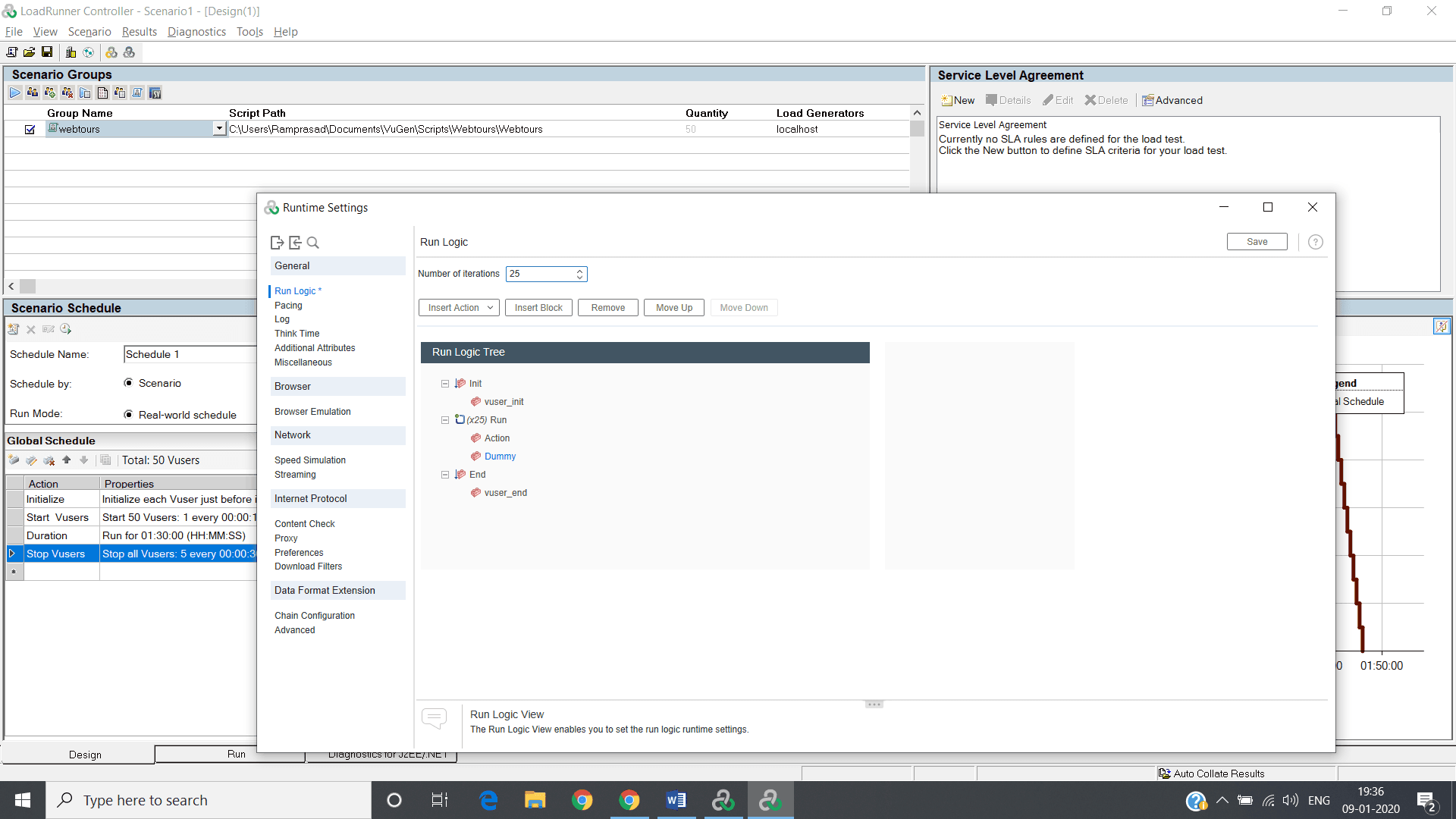
4 b.) Pacing: Time gap between two (in order to give some breathing time/space on the server) iterations. Change it according to your work load model.
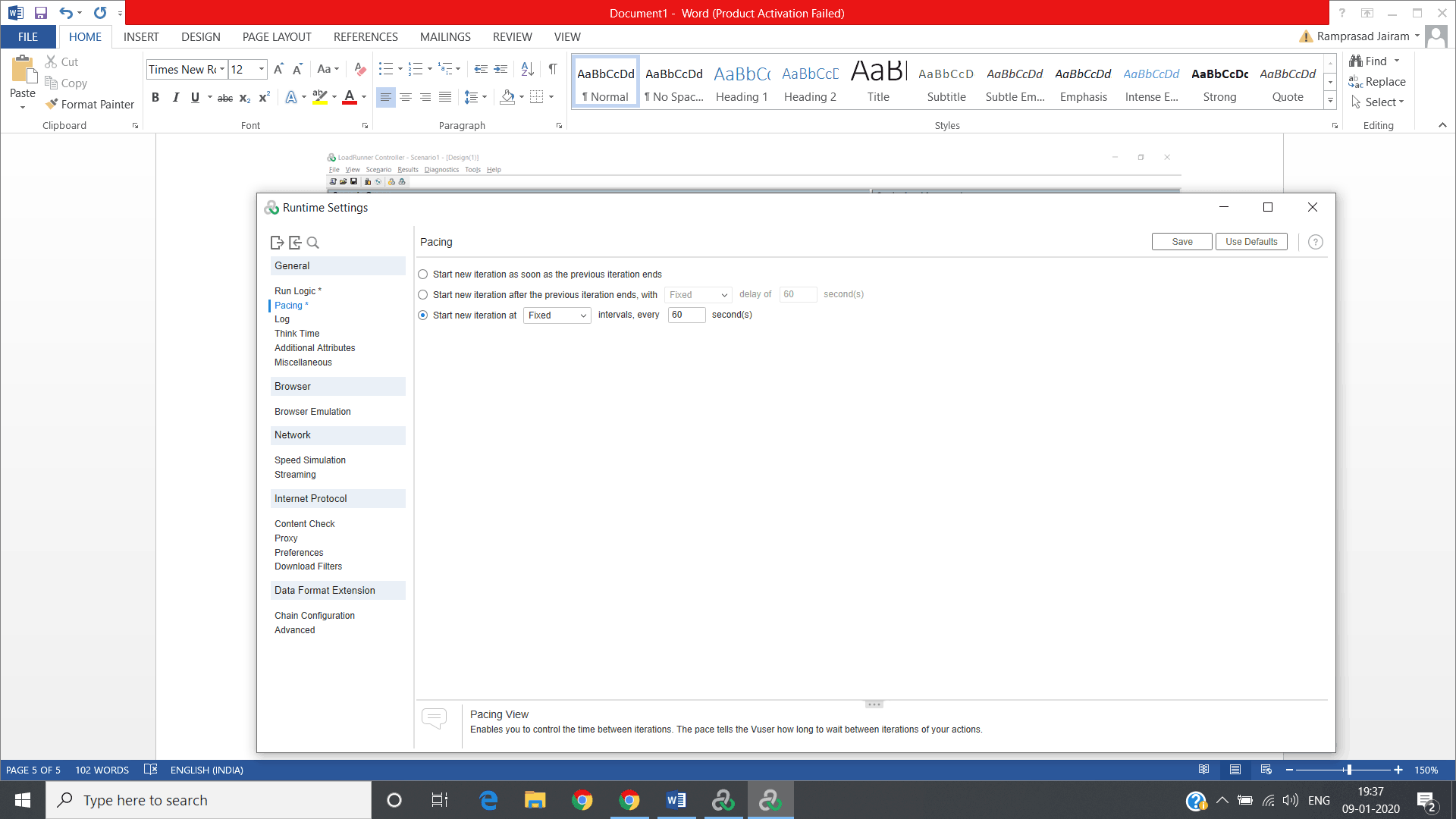
4 c.) Think time: Set it according to your real time behaviour (based on requirements).
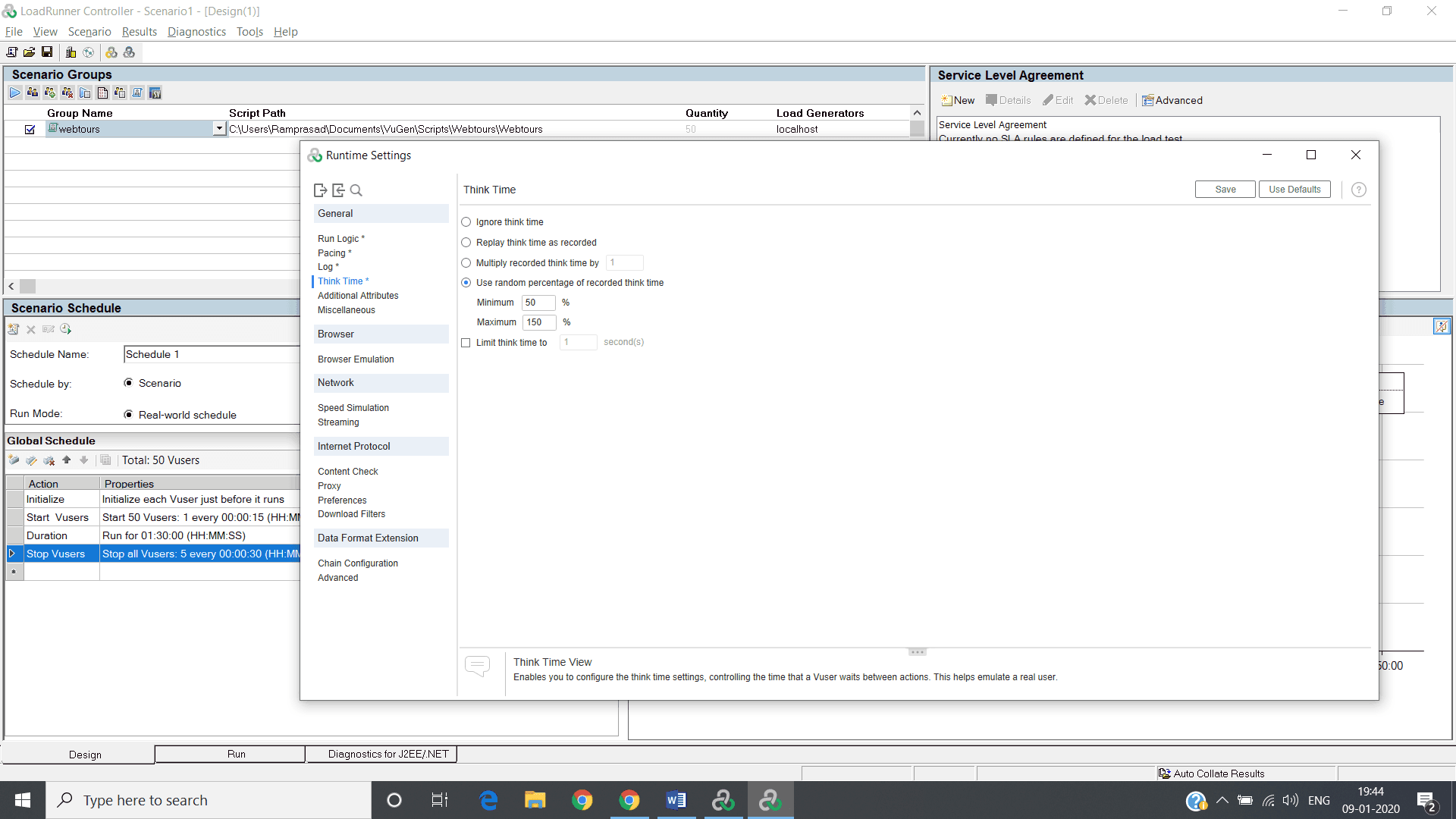
4 d.) Miscellaneous: by default select run vuser as thread. Can be changed based on protocol type we choose.
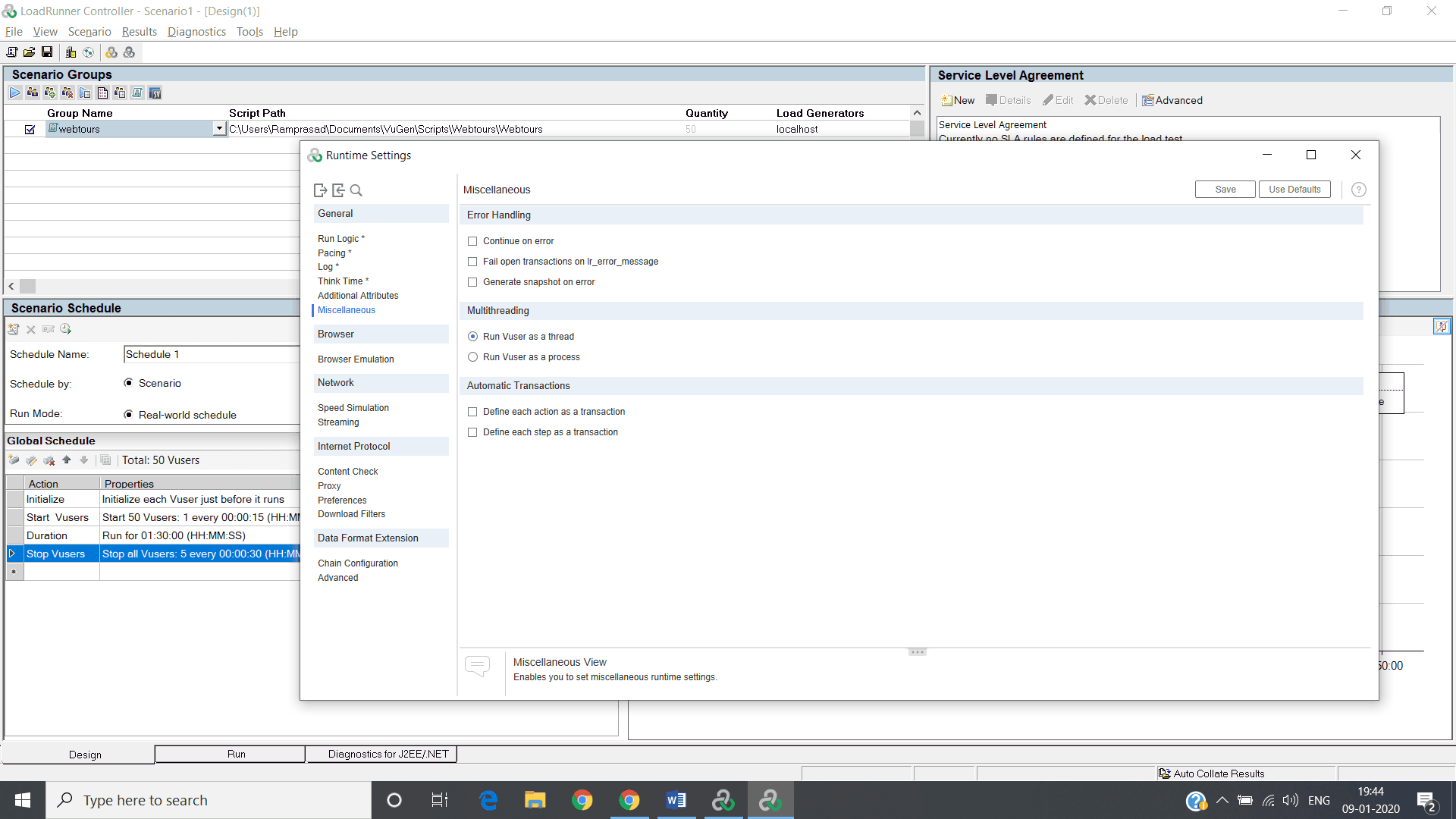
4 e.) Browser: Browser emulation
Use Browser: – On which browser you want to run your application.
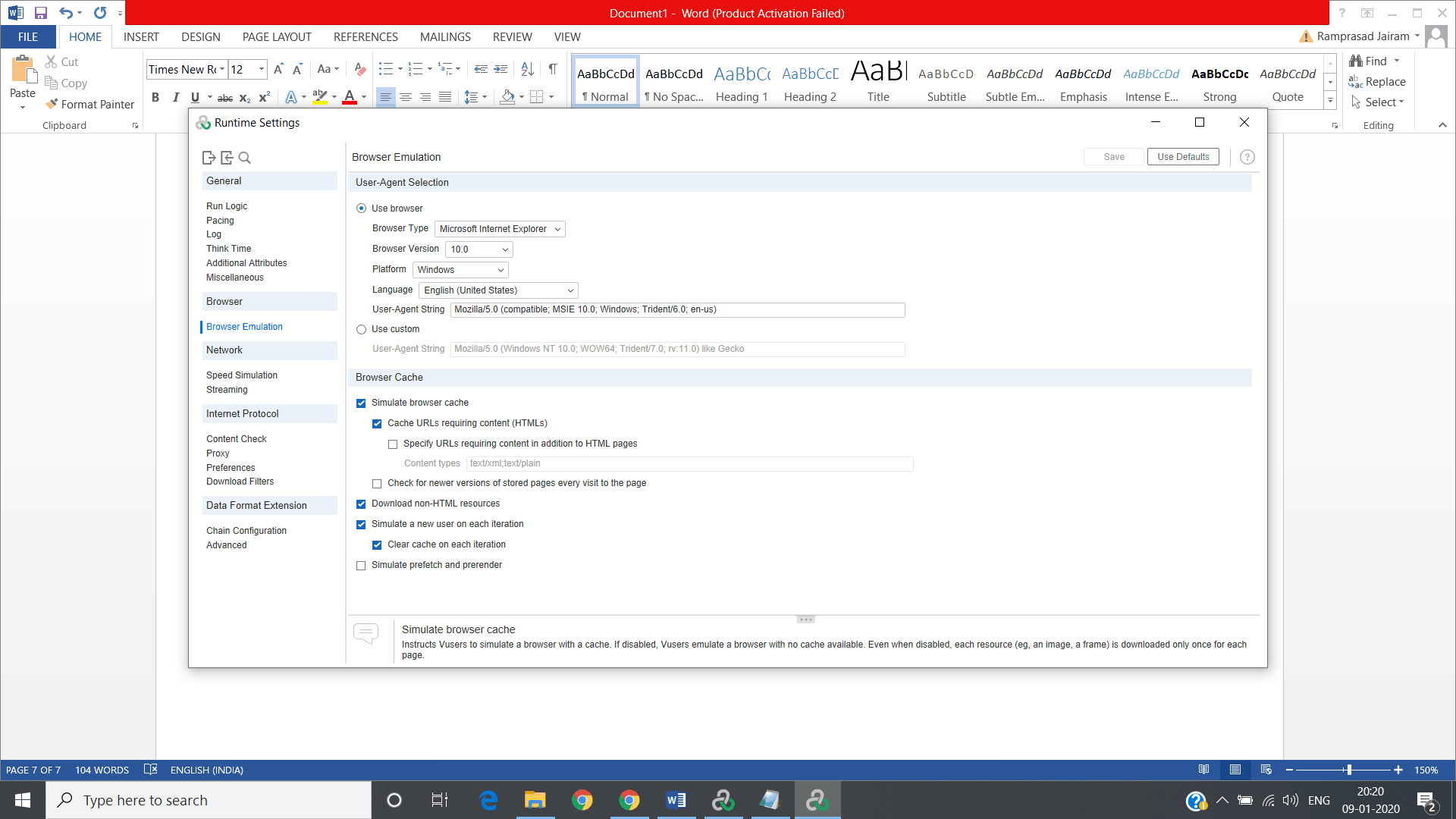
4 f.)Network: For simulating the speed.
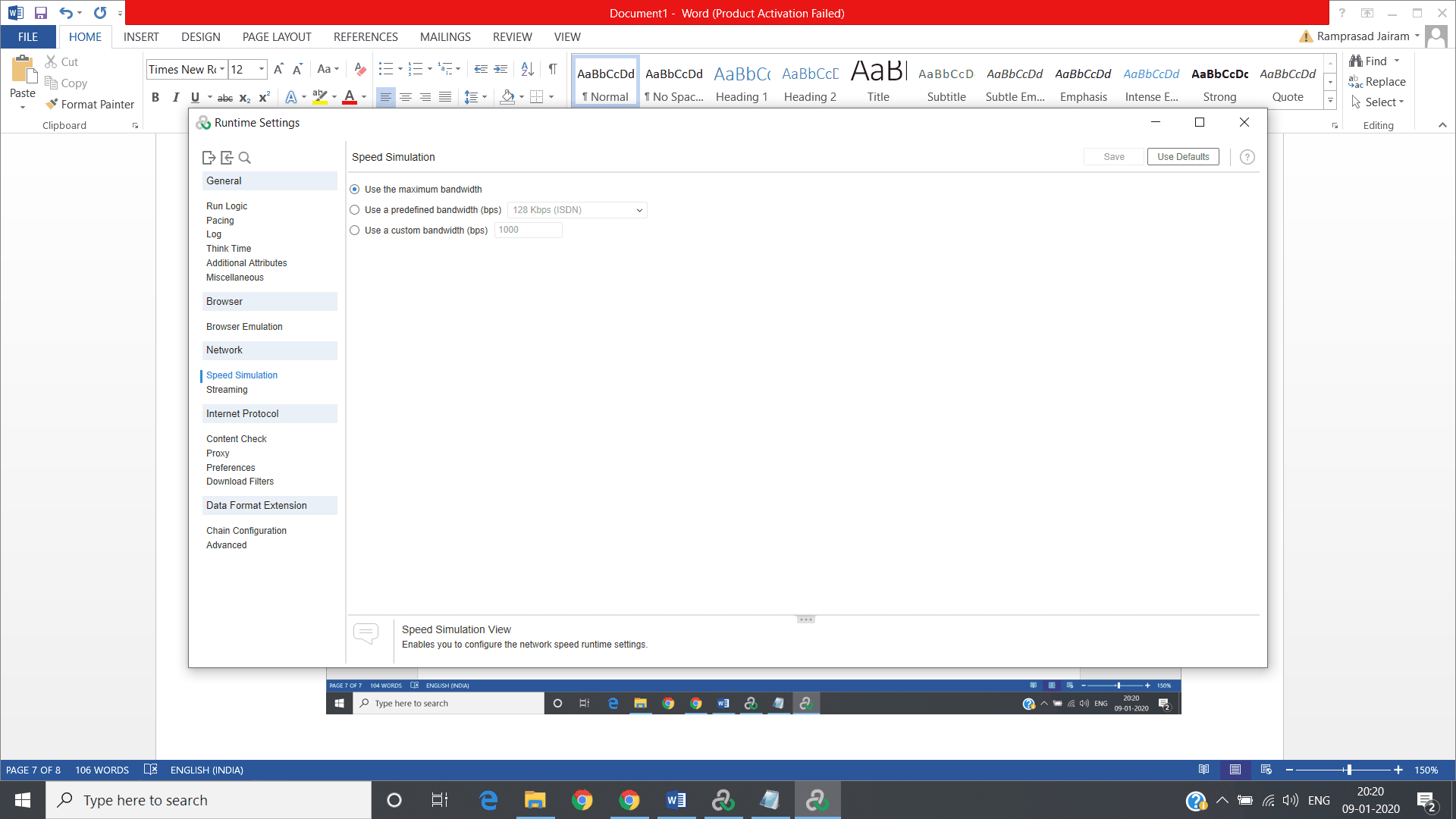
4 g.)Proxy: No Proxy, connects directly to the servers.
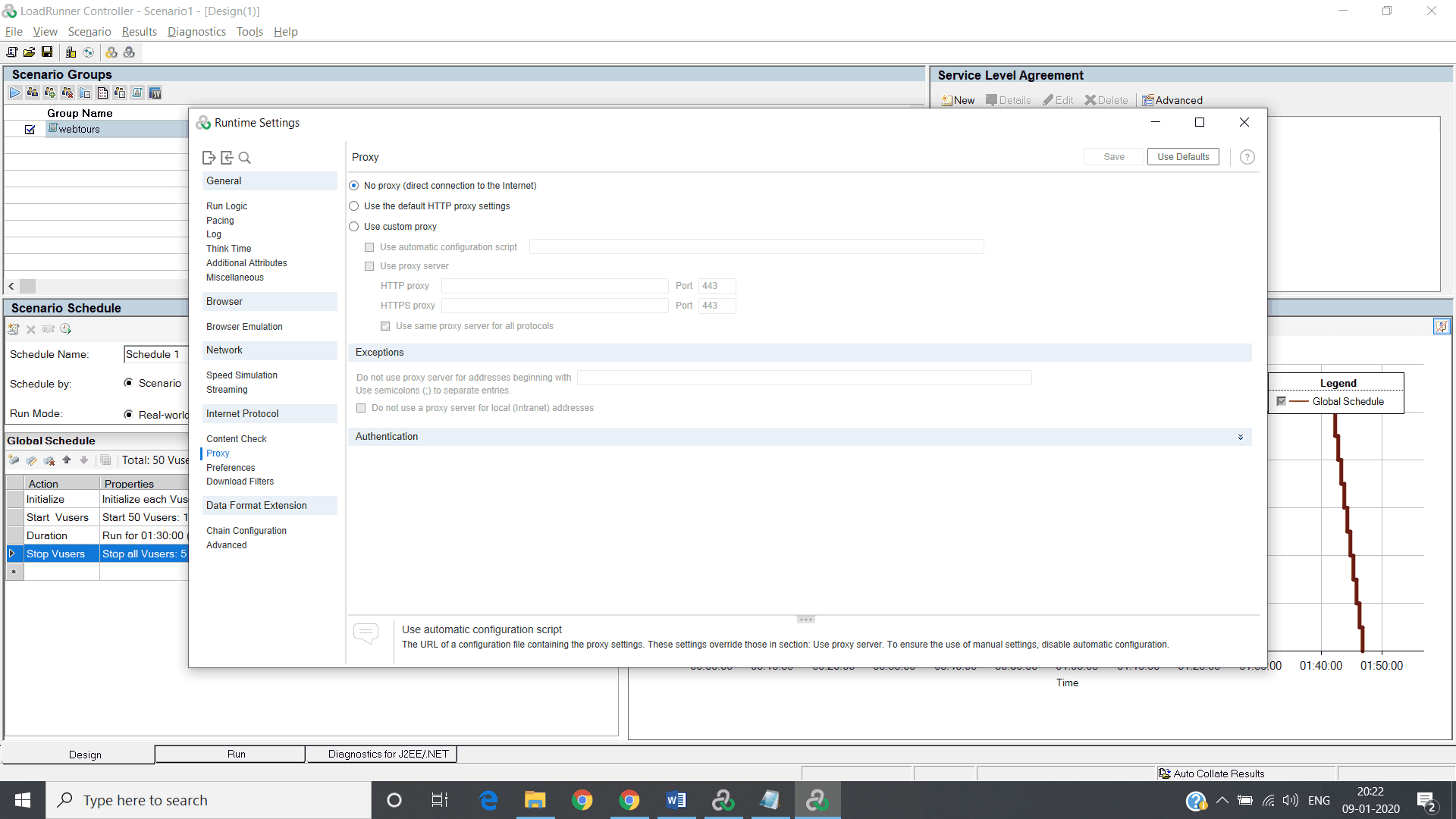
4 h.)Preferences: Enable image and text checks for page verification check points/load images.
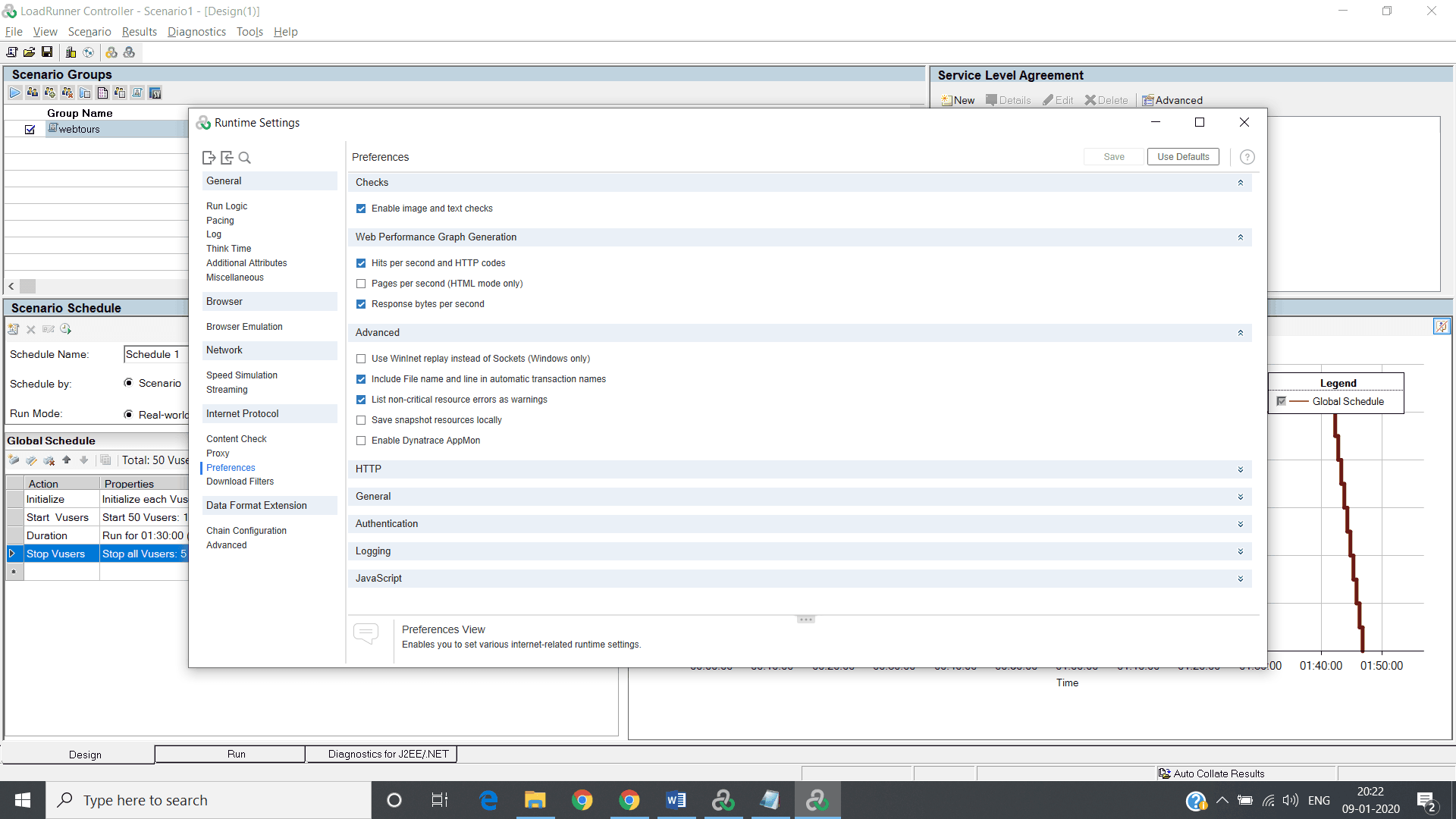
4 i.)Http: Change Http request connect/receive/keep alive timeout as follows.
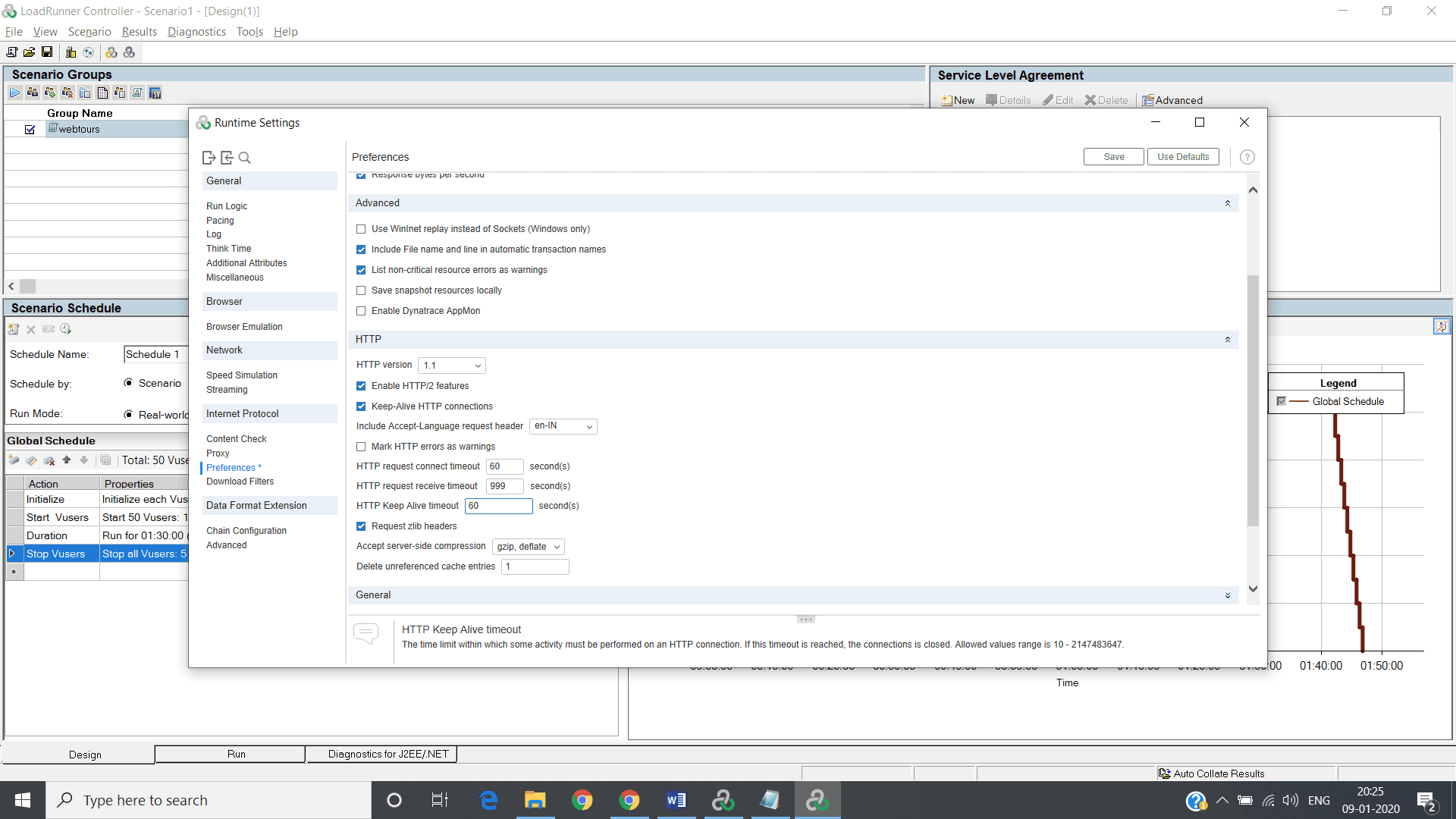
4 j.)PreferenceGeneralStep download timeout: change acc. to requirements.
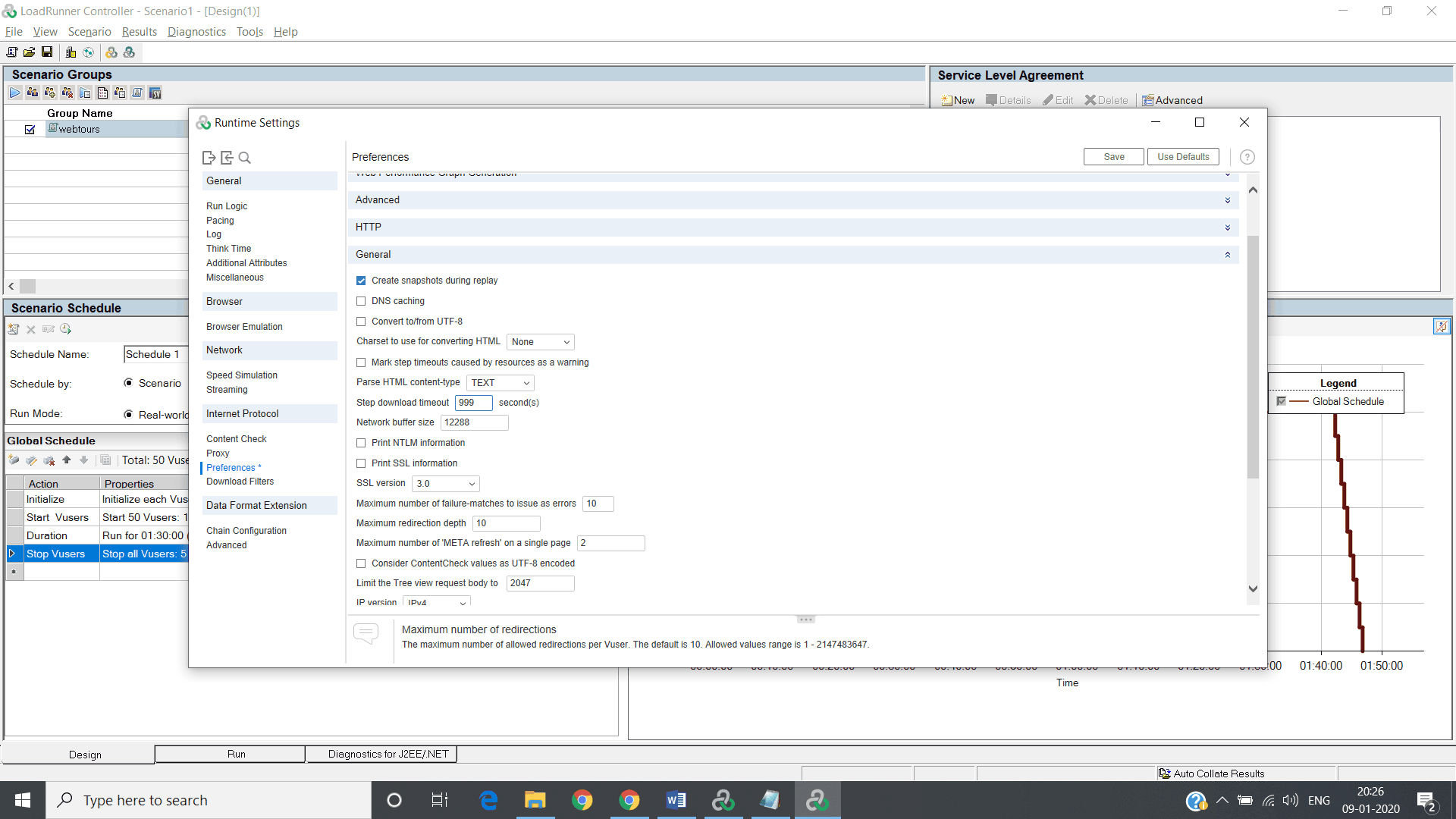
5.) After designing the scenario click on Run Tab
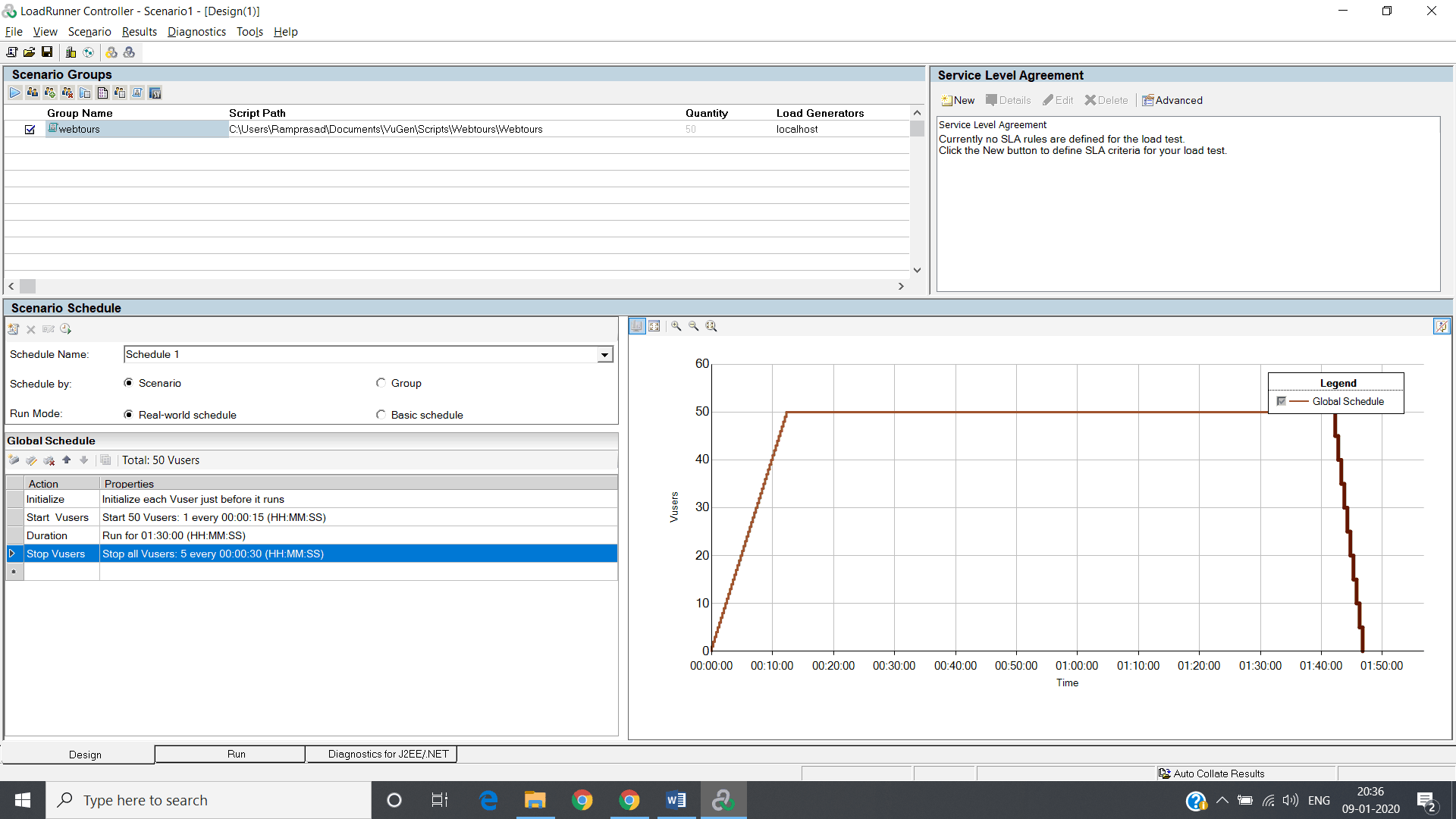
6.) Click on Start scenario.
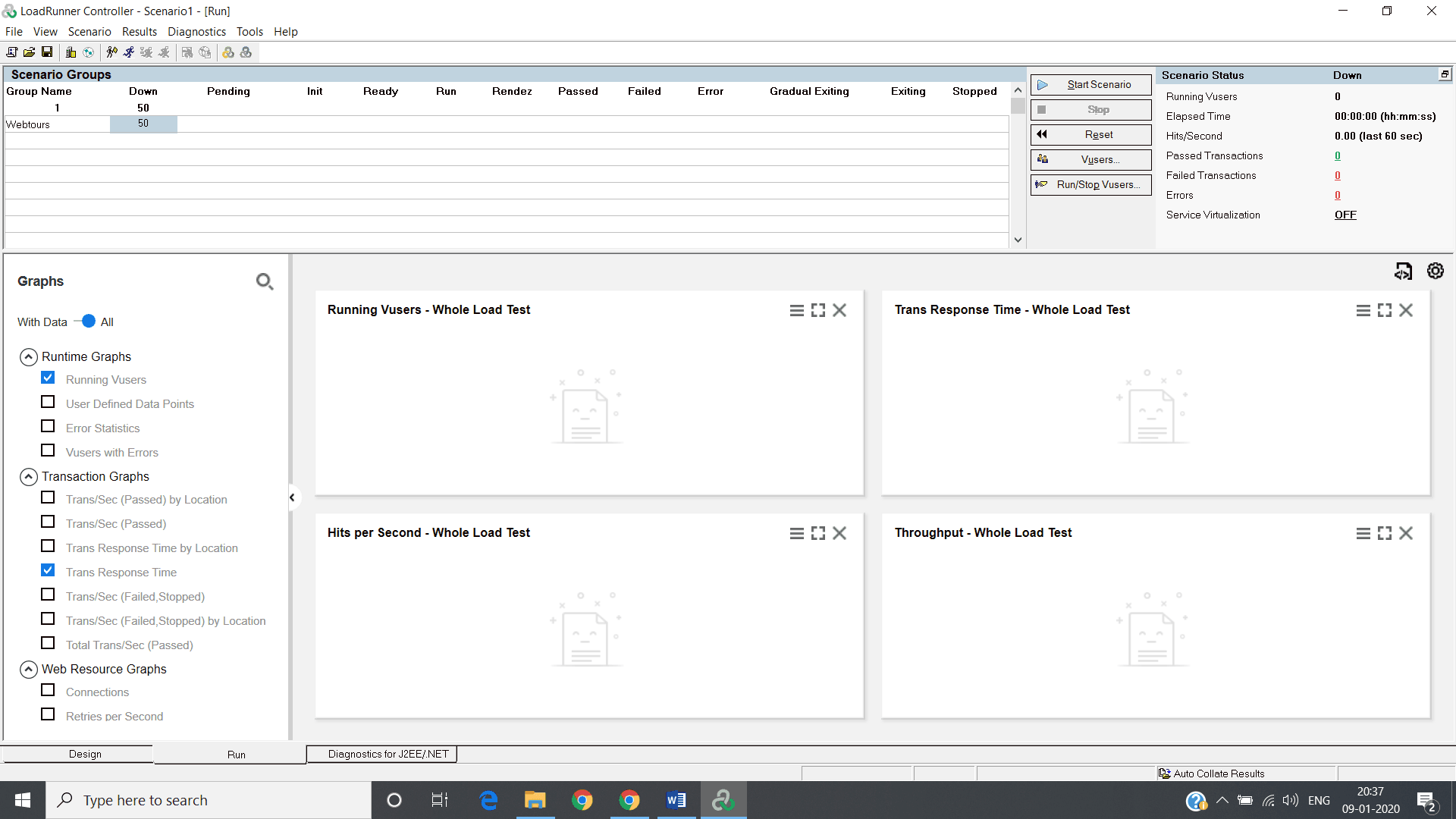
Note: Add Monitoring tool –resources like CPU Memory DB connections, Web service connections, threads, DB Sessions, Stored procedures Sql stmts.
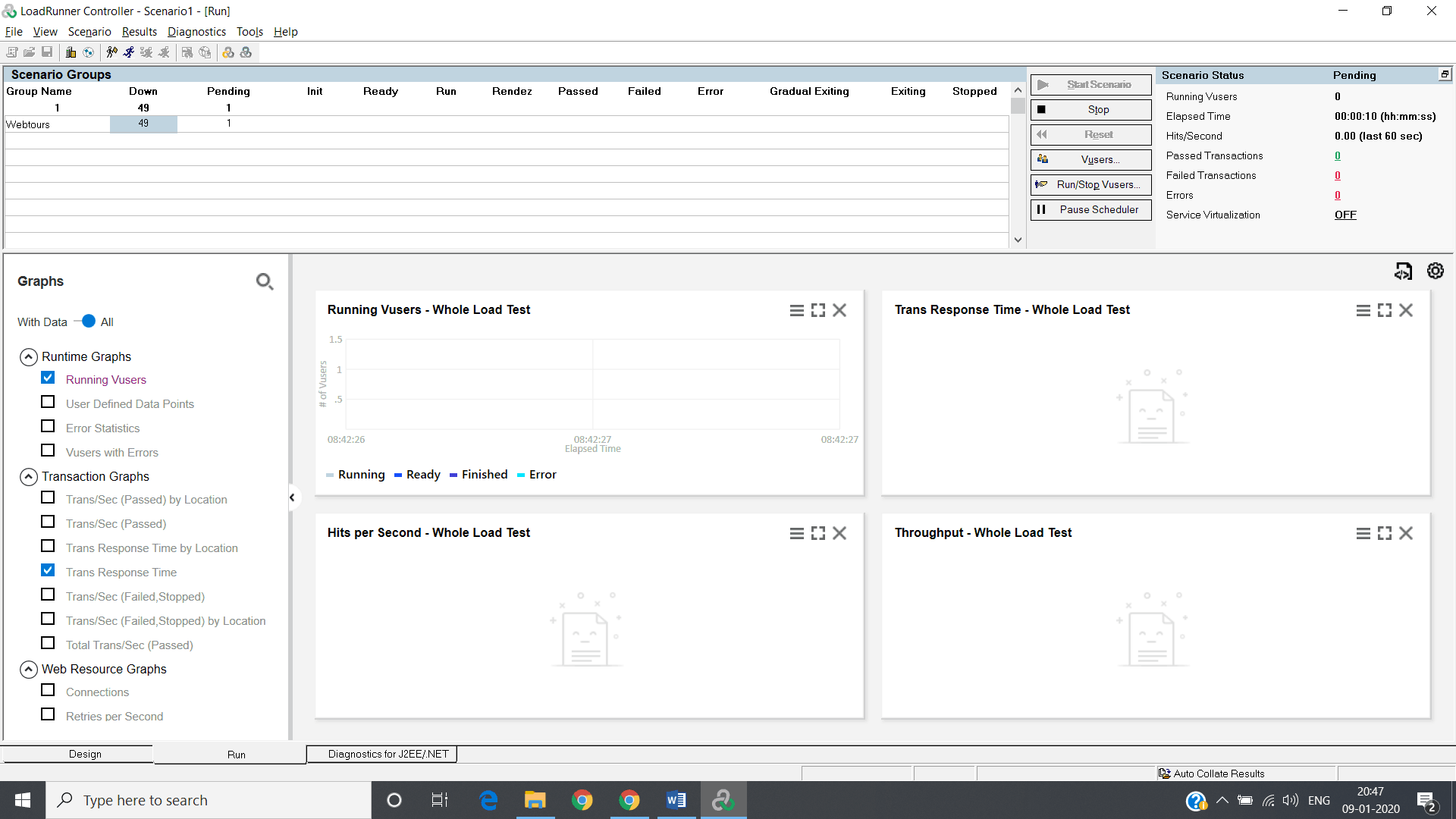
Start learning additional loadrunner tutorial from here